DataCorpo Ms Excel® Certifications
We have several sample tests to help you easily obtain your certification.
At DataCorpo, we believe that mastering Microsoft Excel is essential to fully leverage data analysis capabilities. Our Microsoft Excel certifications are designed to validate your skills and prepare you to excel in demanding professional environments. Whether you’re a beginner or an advanced user, our certifications will provide you with official recognition of your expertise and a competitive edge in the job market.
DataCorpo MS Excel® Standard Certification ideal for those looking to establish a solid foundation in Excel usage. This certification covers essential features such as data management, formula creation, and the use of visualization tools. It is perfect for professionals seeking to strengthen their fundamental skills and enhance their daily efficiency.
DataCorpo MS Excel® Data Analysis Certification designed for those who wish to deepen their data analysis expertise, is the ideal solution. This certification focuses on advanced data analysis techniques, including statistical analysis tools, complex data manipulation functions, and pivot tables. It is tailored for professionals who want to go beyond basic skills and master sophisticated techniques for interpreting and presenting data effectively.
By obtaining these certifications, you not only demonstrate your proficiency in using Excel but also your ability to apply these skills in varied and complex contexts. Join the many professionals who have chosen DataCorpo to validate and advance their data analysis expertise with Microsoft Excel.
We offer two Microsoft Excel® certifications to address various professional requirements: the DataCorpo MS Excel® Standard Certification, which provides a comprehensive understanding of Excel’s core features and equips you with the skills needed to manage data, create robust formulas, and utilize visualization tools; and the DataCorpo MS Excel® Data Analysis Certification, which delivers specialized training in advanced data analysis techniques, enabling you to leverage Excel for statistical analysis, complex data manipulation, and creating impactful pivot tables.
Welcome to the Microsoft Excel course section at DataCorpo! Our courses are crafted to help you master Microsoft Excel, a leading tool for data management and analysis. Whether you’re starting from scratch or aiming to elevate your skills, our curriculum spans from the basics of spreadsheet navigation and formula creation to advanced data analysis and visualization techniques. Join us to harness the full power of Excel and elevate your data analysis and reporting expertise.
DataCorpo Microsoft Excel® Courses Program
Objectives
– Understand the role and applications of Excel in data processing.
– Get familiar with the Excel user interface.
– Learn the basics of file management and file formats in Excel.
1.1. Introduction to Excel
– Definition of Excel and its main uses in professional and personal environments.
– History and evolution of Excel versions.
1.2. Navigating the Excel Interface
– Overview of the user interface.
– Customizing the interface according to user needs.
1.3. Creating, Opening, and Saving Files
– Creating a new Excel workbook.
– Opening existing files.
– Different saving options: file formats (XLSX, XLS, CSV, PDF, etc.).
1.4. Managing Worksheets and Cells
– Navigating between worksheets.
– Selecting and manipulating cells.
– Copying, cutting, pasting, and deleting data.
1.5. Data Entry and Editing
– Techniques for quick data entry: text, numbers, dates.
– Editing and updating existing data.
– Using keyboard shortcuts to enhance efficiency.
1.6. Managing File Formats
– Understanding different Excel file formats.
– Advantages and disadvantages of compatible formats (XLSX).
– Converting between different file formats.
1.7. Practical Exercises
– Creating a new Excel workbook.
– Manipulating worksheets to organize data.
– Practicing data entry, editing, and saving data.
Objectives
– Master the basics of creating, managing, and manipulating spreadsheets in Excel.
– Learn to navigate effectively within a spreadsheet.
– Understand fundamental techniques for managing cells and data.
2.1. Creating a Spreadsheet
– Creating a new Excel workbook.
– Adding and deleting worksheets.
– Renaming and reorganizing worksheets.
2.2. Navigating and Selecting Cells
– Using navigation arrows and the scroll bar to move around a spreadsheet.
– Selecting individual cells, ranges of cells, and entire columns/rows.
– Using keyboard shortcuts for quick navigation.
2.3. Manipulating Data
– Entering data into a cell: text, numbers, dates.
– Copying, cutting, pasting, and deleting data.
– Using auto-fill commands to quickly populate data.
2.4. Managing Worksheets
– Moving or copying sheets within the same workbook or between different workbooks.
– Hiding and displaying worksheets.
– Using the sheet grouping option for simultaneous modifications.
2.5. Using Data Management Tools
– Sorting data in a spreadsheet according to specific criteria.
– Filtering data to display only the required information.
– Using subtotals to summarize data by group.
2.6. Customizing and Formatting Spreadsheets
– Applying cell formats: number, text, date, etc.
– Using cell styles and themes to enhance the appearance of spreadsheets.
– Creating tables to effectively organize and analyze data.
2.7. Practical Exercises
– Creating a new Excel workbook with multiple worksheets.
– Entering data and manipulating cells.
– Practicing sorting, filtering, and formatting data to create clear and effective presentations.
Objectives
– Understand the importance of formulas and functions in Excel.
– Learn to use basic mathematical operators.
– Master commonly used functions for data calculation and manipulation.
3.1. Introduction to Formulas
– Definition of formulas in Excel and their utility.
– Structure of a formula: using operators (+, -, *, /).
– Relative and absolute cell references in formulas.
3.2. Using Mathematical Operators
– Addition, subtraction, multiplication, and division in formulas.
– Using parentheses to define the order of operations.
– Practical examples of using operators for simple and complex calculations.
3.3. Introduction to Basic Functions
– Definition of functions in Excel and their role in automating calculations.
– Examples of basic functions: SUM, AVERAGE, MAX, MIN.
– Using these functions to calculate totals, averages, maximum, and minimum values in a dataset.
3.4. Using the SUM Function
– Calculating the sum of values in a range of cells.
– Using cell references to specify the data range.
– Using SUM with absolute and relative cell references.
3.5. Using the AVERAGE Function
– Calculating the average of values in a range of cells.
– Applying the AVERAGE function to calculate weighted averages.
– Using relative and absolute cell references with AVERAGE.
3.6. Using the MAX and MIN Functions
– Identifying the maximum and minimum values in a data range.
– Examples of applying MAX and MIN for numerical data analysis.
– Using cell references to determine the position of the maximum and minimum values.
3.7. Using Statistical Functions
– Introduction to statistical functions: COUNT, COUNTA, COUNTIF, SUMIF, AVERAGEIF.
– Applying these functions to count, count non-empty values, and perform conditional calculations.
3.8. Practical Exercises
– Creating simple formulas to perform basic calculations.
– Using the SUM, AVERAGE, MAX, MIN functions to analyze datasets.
– Practicing the use of statistical functions to extract specific information from data.
Objectives:
– Learn to format data to make it more readable and meaningful.
– Use formatting tools to improve the appearance of spreadsheets.
– Create and apply styles to make data more attractive and easily understandable.
4.1. Cell Formatting
– Using number formats: numbers, currencies, percentages, dates, times.
– Customizing text formats and creating custom formats.
– Copying formats and applying them quickly to other cells.
4.2. Conditional Formatting
– Definition of conditional formatting and its usefulness.
– Applying simple rules (e.g., highlighting values above a threshold).
– Creating complex rules based on formulas (e.g., highlighting significant deviations).
4.3. Using Styles
– Introduction to predefined styles in Excel.
– Creating custom styles to standardize data presentation.
– Applying styles to make data more readable and professional.
4.4. Creating Tables
– Converting a data range into a structured table.
– Benefits of using tables: filtering, sorting, automatic formatting.
– Customizing tables: adding total rows, modifying table styles.
4.5. Using Themes and Effects
– Applying predefined themes to standardize the appearance of an Excel workbook.
– Customizing themes: changing colors, fonts, and effects.
– Using effect options to enhance data readability.
4.6. Creating Charts from Formatted Data
– Selecting data to include in a chart.
– Choosing the appropriate chart type (e.g., histograms, bar charts, line charts).
– Customizing charts: adding titles, data labels, and legends.
4.7. Advanced Formatting Management
– Using conditional formats based on complex rules.
– Creating conditional formatting rules based on cell values or comparisons between cells.
– Using conditional formatting rules to identify trends and anomalies in data.
4.8. Practical Exercises
– Applying formatting techniques to existing data.
– Using conditional formatting to analyze and interpret data.
– Practicing creating tables and charts from formatted data.
Objectives:
– Learn to efficiently manage and manipulate data in Excel.
– Utilize tools for sorting, filtering, and validating data.
– Understand the importance of data management for analysis and decision-making.
5.1. Data Sorting
– Definition of data sorting and its utility in Excel.
– Sorting data in ascending and descending order across one or multiple columns.
– Using custom sorting to sort based on specific criteria.
5.2. Data Filtering
– Utilizing the auto-filter to display specific data.
– Applying advanced filters for complex criteria.
– Using text, number, and date filters to refine results.
5.3. Using Advanced Filters
– Creating complex filter criteria with advanced filters.
– Using logical operators (AND, OR, NOT) to combine multiple filtering criteria.
– Copying filtered results to a new range of cells.
5.4. Data Validation
– Definition of data validation and its role in error prevention.
– Creating validation rules to restrict the types of data accepted (number, text, date).
– Customizing error messages to guide users when entering incorrect data.
5.5. Data Consolidation
– Using data consolidation to combine data from multiple sheets or workbooks.
– Creating consolidated summaries using functions like SUM, AVERAGE, etc.
– Utilizing advanced consolidation options to manage duplicates and empty values.
5.6. Data Analysis with Pivot Tables
– Introduction to pivot tables and their utility for data analysis.
– Creating pivot tables from raw data.
– Customizing pivot tables: adding fields, filtering, and formatting data.
5.7. Managing Lists and Databases
– Using Excel lists to manage and analyze structured data sets.
– Creating automatic subtotals to summarize data by group.
– Using database functions to perform calculations on data sets.
5.8. Practical Exercises
– Sorting and filtering data to extract specific information.
– Using data validation to ensure the integrity of entered data.
– Practicing data consolidation and creating pivot tables for in-depth data analysis.
Objectives:
– Understand the importance of charts in data visualization.
– Learn how to create and customize different types of simple charts in Excel.
– Use charts to effectively communicate results and trends.
6.1. Introduction to Charts in Excel
– Definition of charts and their role in visual data representation.
– Advantages of using charts to interpret complex data.
6.2. Creating Basic Charts
– Selecting data to include in a chart.
– Creating simple charts: column charts, bar charts, line charts.
– Customizing charts: adding titles, axis labels, legends.
6.3. Customizing Charts
– Modifying chart colors, styles, and effects.
– Using formatting options to enhance chart readability and visual impact.
– Adding annotations and comments to explain the data presented.
6.4. Using Pie and Sector Charts
– Creating pie charts to represent market shares or percentages.
– Customizing chart slices to highlight important data.
– Using formatting options to improve the readability and visual impact of pie charts.
6.5. Combined Charts
– Creating combined charts to compare different data series.
– Using multiple chart types (bars and lines) in a single chart.
– Customizing axes and data series for better comparative visualization.
6.6. Recommended Charts
– Using recommended charts to choose the appropriate chart type for your data.
– Analyzing recommended chart options based on the selected data.
6.7. Using Sparklines
– Introduction to Sparklines and their usefulness for displaying trends within a cell.
– Creating Sparklines to visualize temporal or serial data within a spreadsheet.
6.8. Advanced Chart Customization
– Using advanced formatting tools to customize chart elements.
– Adding trendlines and error bars to analyze data trends and margins of error.
6.9. Practical Exercises
– Creating various types of charts to represent different data sets.
– Customizing charts to meet specific presentation requirements.
– Practicing the use of charts to interpret and communicate data results.
Objectives:
– Understand the challenges associated with managing and analyzing large data sets in Excel.
– Learn advanced techniques to optimize the manipulation and processing of large volumes of data.
– Use specific tools and features to enhance Excel’s performance when working with large quantities of data.
7.1. Managing Excel Performance
– Identifying factors that affect Excel’s performance with large data sets.
– Techniques to optimize Excel’s calculation and response speed.
7.2. Using Structured Tables
– Converting a data range into a structured table to facilitate management and analysis.
– Advantages of structured tables: automatic management of filters, totals, and formats.
7.3. Advanced Sorting and Filtering Techniques
– Using quick sorting techniques to efficiently process large data sets.
– Applying advanced filters to extract data based on multiple criteria.
7.4. Using Database Functions
– Introduction to database functions (DSUM, DCOUNT, etc.) for performing calculations on large data sets.
– Applying database functions to extract precise information and perform complex calculations.
7.5. Using Power Query
– Introduction to Power Query for importing, transforming, and loading data from various sources.
– Transforming data to prepare it for analysis in Excel.
7.6. Using Power Pivot
– Introduction to Power Pivot for managing data models and creating relationships between tables.
– Using DAX (Data Analysis Expressions) functions to perform advanced calculations on data.
7.7. Data Consolidation Techniques
– Using advanced consolidation techniques to aggregate and summarize data from multiple sources.
– Creating consolidated reports using consolidation and aggregation functions.
7.8. Using Custom Functions with VBA
– Introduction to VBA (Visual Basic for Applications) to create custom functions in Excel.
– Using VBA functions to automate repetitive and complex tasks related to data management.
7.9. Practical Exercises
– Applying the taught techniques to manage and analyze large data sets.
– Optimizing Excel’s performance when processing large quantities of data.
– Practicing the use of Power Query, Power Pivot, and VBA to automate and enhance data analysis processes.
Objectives:
– Explore the advanced capabilities of formulas and functions in Excel.
– Learn to use advanced functions to solve complex problems.
– Understand mixed and structured referencing techniques for advanced data analysis.
8.1. Review of Basic Formula Concepts
– Recap of mathematical operators (+, -, *, /) and logical operators (AND, OR, NOT).
– Using parentheses to control the order of operations.
– Managing relative and absolute cell references.
8.2. Advanced Lookup and Reference Functions
– Using INDEX and MATCH functions to search and extract data from large tables.
– Comparing the advantages of using INDEX/MATCH versus VLOOKUP/HLOOKUP.
8.3. Using Advanced Logical Functions
– Applying advanced logical functions: advanced IF (IFERROR, IFNA, IF with AND/OR).
– Creating complex formulas with multiple conditions to automate decision-making.
8.4. Advanced Text Functions
– Using advanced text functions: CONCATENATE, LEFT, RIGHT, MID.
– Applying text functions to manipulate and format textual data.
8.5. Advanced Date and Time Functions
– Using advanced date and time functions: DATE, TIME, NOW, DATEDIF.
– Calculating durations, date differences, and specific periods using advanced functions.
8.6. Using Advanced Statistical Functions
– Applying advanced statistical functions: COUNTIFS, SUMIFS, AVERAGEIFS.
– Using these functions to analyze and summarize data based on multiple criteria.
8.7. Advanced Database Functions
– Using advanced database functions: DSUM, DCOUNT, DMAX.
– Applying database functions to perform complex calculations on structured data sets
8.8. Using Financial Functions
– Introduction to financial functions: PV, FV, PMT, RATE.
– Applying these functions to perform calculations related to loans, investments, and cash flows.
8.9. Using Structured Tables and Structured References
– Creating structured tables to organize data and facilitate automatic calculations.
– Using structured references to access table elements without using fixed cell references.
8.10. Practical Exercises
– Creating advanced formulas and functions to solve complex problems.
– Using advanced functions to automate data analysis and generate dynamic reports.
– Practicing the use of structured tables and structured references to optimize data management.
Objectives:
– Understand the concepts and techniques of data analysis in Excel.
– Learn to use tools and functions to explore, synthesize, and visualize data.
– Utilize data analysis to make informed decisions and identify significant trends.
9.1. Introduction to Data Analysis
– Definition of data analysis and its importance in decision-making.
– Types of data analysis: descriptive, exploratory, predictive, and prescriptive.
9.2. Data Exploration Techniques
– Using pivot tables to summarize and analyze data.
– Creating pivot tables from raw data.
– Customizing pivot tables: adding fields, filters, calculations, and charts.
9.3. Scenario Analysis with Data Tables
– Introduction to data tables for conducting scenario analyses.
– Using data tables to compare results based on different input variables.
9.4. Using the Solver Tool
– Introduction to the Solver tool for solving optimization problems.
– Configuring parameters and constraints in the Solver tool.
– Analyzing results to make decisions based on optimized outcomes.
9.5. Analysis of Variance (ANOVA)
– Introduction to Analysis of Variance (ANOVA) to compare means of multiple groups.
– Using ANOVA to test mean equality and identify significant differences.
9.6. Regression Analysis
– Introduction to regression analysis to evaluate relationships between variables.
– Using regression analysis to predict future values based on historical data.
9.7. Data Analysis with Statistical Tools
– Using built-in statistical tools to calculate descriptive measures.
– Using statistical tests to validate hypotheses and identify relationships between variables.
9.8 Using Charts for Visual Analysis
– Creating advanced charts to visualize trends and correlations between data.
– Using charts to effectively and convincingly present analysis results.
9.9 Practical Exercises
– Using data analysis techniques to explore complex data sets.
– Practicing the use of pivot tables, data tables, the Solver tool, and statistical analyses.
– Applying analysis techniques to make strategic decisions based on obtained results.
Objectives:
– Understand the basic concepts of macros and automation in Excel.
– Learn how to record, edit, and run macros to automate repetitive tasks.
– Use macros to enhance efficiency and productivity in Excel.
10.1. Introduction to Macros
– Definition of macros and their use in Excel.
– Advantages of automating tasks using macros.
10.2. Recording Macros
– Process of recording macros to capture actions performed in Excel.
– Using the user interface to start and stop recording.
10.3. Editing and Debugging Macros
– Editing recorded macros to customize automated actions.
– Debugging macros: fixing errors and optimizing VBA code.
10.4. Using the VBA Editor
– Introduction to the VBA (Visual Basic for Applications) Editor for editing macro code.
– Exploring the VBA Editor interface: modules, procedures, properties, etc.
10.5. Structure of VBA Code
– Basic principles of VBA code: variables, loops, conditions, functions, etc.
– Using comments to document VBA code and improve readability.
10.6. User Interaction
– Adding dialog boxes and user forms to interact with macros.
– Customizing forms to collect user data and inputs.
10.7. Using Controls and Objects
– Using Excel controls and objects (sheets, ranges, cells) in macros.
– Manipulating data using object methods and properties.
10.8. Macro Security
– Understanding macro security settings in Excel.
– Enabling and disabling macros based on the required security level.
10.9. Integration with Other Microsoft Applications
– Using macros to automate tasks between Excel and other Microsoft applications.
– Examples of integration: data merging, automatic email sending, etc.
10.10. Practical Exercises
– Creating, editing, and running macros to automate specific processes.
– Using the VBA Editor to customize and optimize existing macros.
– Practicing the integration of macros with other Microsoft applications.
Objectives:
– Understand the methods and tools for effectively collaborating on Excel files.
– Learn how to share and secure Excel files for collaborative work.
– Use advanced features to facilitate data collaboration and sharing.
11.1. Introduction to Collaboration
– Definition of collaboration in the context of Excel.
– Advantages of collaboration for improving productivity and data quality.
11.2. Sharing Excel Files
– Using built-in features to share Excel files via OneDrive, SharePoint, or local networks.
– Configuring permissions and access levels to secure shared data.
11.3. Real-Time Co-Authoring
– Introduction to real-time co-authoring in Excel.
– Collaborating simultaneously with multiple users on the same Excel workbook.
11.4. Tracking Changes and Comments
– Enabling track changes to identify modifications made by different users.
– Using comments to add notes and suggestions in the shared workbook.
11.5. Using Forms
– Creating Excel forms to collect structured data from multiple users.
– Customizing forms to facilitate data entry and management.
11.6. Data Protection and Security
– Using sheet and workbook protection features to restrict access to sensitive data.
– Setting up passwords to secure shared Excel files.
11.7. Collaboration Analysis and Audit
– Using auditing tools to track the history of changes and access to Excel files.
– Analyzing audit data to improve collaboration and sharing processes.
11.8. Using Add-Ins and Plugins
– Integrating Excel add-ins and plugins to extend collaboration features.
– Examples of add-ins: task management, integration with other collaboration platforms, etc.
11.9. Practical Exercises
– Using collaboration tools to share and co-author Excel files in real-time.
– Practicing the use of forms to collect data efficiently.
– Applying security techniques to protect shared Excel files from unauthorized access.
Objectives:
– Learn how to customize the Excel user interface and settings to meet specific needs.
– Use customization tools and options to improve efficiency and user experience.
– Explore advanced techniques to tailor Excel to individual and organizational requirements.
12.1. Customizing the User Interface
– Modifying the Quick Access Toolbar and toolbar options to quickly access frequently used features.
– Adding, removing, and managing ribbon tabs and groups for personalized navigation
12.2. Creating Custom Templates
– Creating and using Excel templates to standardize formatting, formulas, and data structures.
– Customizing templates to meet specific project or process needs.
12.3. Using Themes and Styles
– Applying predefined themes to ensure consistent visual presentation of spreadsheets.
– Customizing styles and creating new styles to harmonize data formatting.
12.4. Creating Custom Macros and Scripts
– Using the VBA Editor to create custom macros for automating specific tasks.
– Writing VBA scripts to add advanced functionalities and automate complex processes.
12.5. Advanced Customization with Add-Ins
– Installing and using Excel add-ins to extend standard Excel functionalities.
– Examples of add-ins: productivity tools, advanced analysis functions, integration with other platforms, etc.
12.6. Customizing Number and Date Formats
– Using custom formats to display numbers, dates, and times according to specific requirements.
– Creating custom formats to meet specific presentation needs.
12.7. Creating Interactive Dashboards
– Using dynamic charts and form controls to create interactive dashboards.
– Integrating data and charts for effective visual analysis and decision-making.
12.8. Using Macros to Automate Customization
– Using macros to automate Excel customization processes.
– Creating macros to automatically apply themes, styles, and formats to different spreadsheets.
12.9. Practical Exercises
– Customizing the user interface and navigation options to optimize efficiency.
– Creating custom templates, themes, and styles to standardize data presentations.
– Using macros and add-ins to extend Excel functionalities and automate workflows.
Objectives:
– Understand the concepts of scenario analysis and simulation in Excel.
– Learn how to use tools to evaluate and compare different scenarios.
– Use simulation to model variables and predict outcomes under uncertain conditions.
13.1. Introduction to Scenario Analysis
– Definition of scenario analysis and its importance in decision-making.
– Types of scenario analyses: sensitivity, optimization, risk, and sensitivity.
13.2. Scenario Analysis Techniques
– Using data tables to compare results based on different input variables.
– Creating hypothetical scenarios to assess the impact of changes on outcomes.
13.3. Using the Solver Tool for Optimization
– Introduction to the Solver tool for solving optimization problems in Excel.
– Configuring objectives, variables, and constraints to maximize or minimize results.
13.4. Simulation Analysis
– Introduction to simulation in Excel to model situations based on random variables.
– Using Monte Carlo simulations to estimate outcomes under uncertainty.
13.5. Creating Simulation Models
– Developing simulation models to predict outcomes from complex scenarios.
– Using probability distributions to represent variable variability in the model.
13.6. Sensitivity and Risk Analysis
– Using sensitivity analysis techniques to assess the impact of variable changes on outcomes.
– Applying risk analysis to identify and mitigate potential risks in decision-making.
13.7. Using Advanced Analysis Tools
– Utilizing Excel add-ins and complements to extend scenario analysis and simulation capabilities.
– Examples of tools: add-ins for risk analysis, financial simulation, etc.
13.8. Practical Exercises
– Using scenario analysis techniques to evaluate strategic options.
– Practicing the use of the Solver tool to optimize decisions based on specific constraints.
– Applying Monte Carlo simulation to model outcomes under uncertain conditions.
Objectives:
– Understand data consolidation techniques in Excel.
– Learn to create dynamic and interactive reports to present information.
– Use advanced tools to aggregate, consolidate, and analyze data from multiple sources.
14.1. Introduction to Data Consolidation
– Definition of data consolidation and its importance in comparative analysis.
– Methods of consolidation: by position, by category, by formula, etc.
14.2. Consolidating Data from Different Sheets or Workbooks
– Using Excel’s consolidation tools to aggregate data from multiple sheets or workbooks.
– Comparing methods: Basic Consolidation, Consolidation by Position, etc.
14.3. Consolidation with Pivot Tables
– Using pivot tables to consolidate and analyze data from multiple sources.
– Creating pivot tables to aggregate and compare information across different categories.
14.4 Creating Dynamic Reports
– Using slicers and pivot table filters to dynamically filter and analyze data.
– Creating interactive reports to allow users to easily visualize and explore data.
14.5 Using Advanced Database Functions
– Using advanced database functions to extract and aggregate specific data.
– Applying filtering criteria to obtain precise results from large databases.
14.6 Consolidation with Consolidation Functions
– Using consolidation functions to aggregate data based on specific criteria.
– Comparing results obtained from different consolidation methods.
14.7 Creating Advanced Reports
– Using advanced charts to visualize trends and comparisons in reports.
– Customizing reports to meet the specific needs of end users.
14.8 Automating Reports
– Creating macros and automation scripts to automate the generation and distribution of reports.
– Scheduling automated updates to maintain the accuracy and relevance of reports.
14.9 Practical Exercises
– Using consolidation techniques to aggregate and analyze data from various sources.
– Practicing the creation of dynamic and interactive reports to present results effectively.
– Applying advanced tools to automate the processes of consolidation and reporting in Excel.
Objectives:
– Understand the methods of data import and export in Excel.
– Learn to integrate data from various external sources.
– Use advanced techniques to manage and manipulate imported/exported data.
15.1. Introduction to Data Import and Export
– Definition of data import and export and their role in data integration.
– Advantages of importing and exporting for data updating and analysis.
15.2. Importing Data from External Files
– Using import tools to retrieve data from text files, spreadsheets, and other file formats.
– Configuring import settings to specify the structure of data to be imported.
15.3. Connecting to External Databases
– Establishing direct connections to SQL databases from Excel.
– Importing real-time data to analyze large datasets directly from the source.
15.4. Using SQL Queries for Data Import
– Writing and executing SQL queries in Excel to extract specific data from databases.
– Using the Query Editor to build complex SQL queries and optimize results.
15.5. Updating and Refreshing Imported Data
– Configuring automatic update settings to maintain the accuracy of imported data.
– Scheduling automatic refreshes to synchronize data with external sources.
15.6. Exporting Data to Other Formats
– Converting Excel spreadsheets to other formats for sharing and data integration.
– Customizing export options to meet specific format and structure requirements.
15.7. Integration with Analysis and Visualization Tools
– Using connectors and add-ins to integrate Excel data with external analysis and visualization tools.
– Exporting data to BI platforms for advanced analysis and interactive presentations.
15.8. Managing Imported and Exported Data
– Using data management tools to clean, transform, and manipulate imported/exported data.
– Applying filters, sorting, and other techniques to analyze and present data effectively.
15.9. Practical Exercises
– Importing data from various external file formats to create reports and analyses.
– Practicing the use of SQL queries to extract specific data from databases directly into Excel.
– Applying export techniques to share data with colleagues and external partners in various formats.
Objectives:
– Understand the fundamentals of statistical analysis in Excel.
– Learn to use functions and tools to analyze statistical data.
– Apply advanced techniques to interpret and visualize analysis results.
16.1. Introduction to Statistical Analysis
– Definition of statistical analysis and its role in data-driven decision-making.
– Types of statistical analyses: descriptive, exploratory, inferential.
16.2. Basic Statistical Functions
– Using common statistical functions in Excel to summarize data.
– Applying functions to calculate measures of central tendency, dispersion, and shape.
16.3. Using PivotTables for Statistical Analysis
– Creating PivotTables to aggregate and analyze data across different dimensions.
– Using filters, sorting, and custom calculations to extract relevant information.
16.4. Correlation and Regression Analysis
– Calculating correlation between variables and perform linear regression analysis.
– Interpreting results to evaluate relationships and trends in data.
16.5. Statistical Tests and Hypotheses
– Applying statistical tests in Excel to compare samples and validate hypotheses.
– Interpreting test results to make data-driven decisions.
16.6. Large-Scale Data Analysis
– Using Power Query to prepare and clean large datasets before statistical analysis.
– Applying sampling and filtering techniques to extract relevant data.
16.7. Statistical Data Visualization
– Creating statistical charts to visualize data distribution and trends.
– Customizing charts to effectively communicate analysis results.
16.8. Using Statistical Add-Ins and Plugins
– Integrating Excel add-ins to extend statistical analysis capabilities (Analysis ToolPak, XLSTAT, etc.).
– Using plugins for advanced analyses such as multivariate analysis of variance, time series analysis, etc.
16.9. Practical Exercises
– Using statistical functions to analyze real or simulated datasets.
– Practicing the use of statistical tests to validate hypotheses and make informed decisions.
– Applying analysis and visualization techniques to meaningfully present analysis results.
Objectives:
– Understand the integration possibilities between Excel and other Office applications.
– Learn to use collaboration and sharing features with Word, PowerPoint, Outlook, etc.
– Utilize advanced techniques to automate workflows between different Office applications.
17.1. Introduction to Office Application Integration
– Definition of Office application integration and its importance in enhancing productivity.
– Benefits of integration for collaboration, information sharing, and process automation.
17.2. Using Excel with Word
– Integrating Excel with Word to embed Excel tables into Word documents.
– Using dynamic links to automatically update Excel data in Word documents.
17.3. Dynamic Presentations with Excel and PowerPoint
– Using Excel charts in PowerPoint to create dynamic presentations.
– Synchronizing data between Excel and PowerPoint to maintain consistency of presented information.
17.4. Collaboration and Sharing with Outlook
– Integrating Excel with Outlook to send tables and reports via email.
– Using attachments and hyperlinks to share Excel data through emails.
17.5. Automation with Microsoft Flow (Power Automate)
– Creating automated workflows to connect Excel with other Office applications and cloud services.
– Automating tasks such as sending notifications, updating spreadsheets, etc.
17.6. Using SharePoint for Collaboration and Storage
– Using SharePoint to share and collaborate on Excel files with teams.
– Managing access permissions and versions to ensure data security and compliance.
17.7. Using Excel with OneNote
– Integrating Excel with OneNote to capture spreadsheet data in OneNote notes.
– Organizing and sharing notes containing Excel information with other users.
17.8. Data Security and Privacy
– Configuring security settings to protect Excel data when integrating with other Office applications.
– Complying with privacy policies and data protection regulations when sharing sensitive information.
17.9. Practical Exercises
– Practicing the integration of Excel with Word, PowerPoint, Outlook, and other Office applications.
– Applying automated workflows to enhance business process efficiency across Office applications.
Objectives:
– Explore advanced Excel features to address complex problems.
– Learn to use tools and techniques to optimize processes and analyses.
– Develop advanced skills to create customized solutions in Excel.
18.1 Introduction to Advanced Solutions with Excel
– Definition of advanced solutions and their role in solving complex problems.
– Benefits of using Excel to develop customized solutions.
18.2 Using Structured Tables
– Creating and managing structured tables to organize and analyze data effectively.
– Applying table features to enhance data readability and manipulation.
18.3 Advanced Data Management Techniques
– Using Power Query tools to import, clean, and transform complex data.
– Combining queries to integrate and consolidate multiple data sources.
18.4 Data Models and Power Pivot
– Creating data models in Excel using Power Pivot to manage large datasets.
– Utilizing DAX functions to calculate custom measures and analyze data.
18.5 Automation with VBA (Visual Basic for Applications)
– Introduction to VBA for automating repetitive and complex tasks in Excel.
– Creating macros to perform specific actions and enhance operational efficiency.
18.6 Advanced Charting and Diagram Techniques
– Creating advanced charts to visualize data dynamically.
– Customizing charts to present trends and complex relationships between data.
18.7 Forecasting and Predictive Analysis
– Using Excel data analysis tools to forecast future trends and outcomes based on historical data.
– Applying predictive analysis techniques to make informed strategic and operational decisions.
18.8 Customized Solutions with Excel
– Developing customized solutions by combining various Excel features.
– Creating interactive dashboards and tailored reports to meet specific user needs.
18.9 Practical Exercises
– Applying advanced techniques to solve real-world use cases.
– Practicing automation with VBA to create custom macros and scripts.
Objectives:
– Understand data security concepts within Excel.
– Learn to manage risks associated with using Excel for data storage and manipulation.
– Implement security practices to protect sensitive data.
19.1. Introduction to Data Security
– Definition of data security and its importance in protecting sensitive information.
– Potential risks associated with using Excel for data management and analysis.
19.2. Managing Permissions and Access
– Configuring Excel file permissions to control who can view, edit, or share data.
– Using passwords to protect sensitive Excel files from unauthorized access.
19.3. Protecting Sensitive Data
– Utilizing sheet protection features to restrict access to specific parts of a spreadsheet.
– Encrypting Excel files to secure data during storage and transfer.
19.4. Data Backup and Recovery
– Implementing regular backup strategies to prevent loss of critical data.
– Using Excel features such as versions to restore files after errors or data loss.
19.5. Auditing and Tracking Changes
– Enabling change tracking to record modifications made to Excel files.
– Using audit logs to review user activities and detect any suspicious actions.
19.6. Compliance and Security Standards
– Adhering to data security and privacy standards (GDPR, HIPAA, etc.) when using Excel.
– Implementing security measures in accordance with local and international regulations.
19.7. Data Security Awareness
– Training users on best practices for data security when using Excel.
– Raising awareness about potential threats such as phishing, malware, and ransomware attacks.
19.8. Managing Risks Associated with Excel Use
– Identifying and assessing risks related to using Excel for data management.
– Implementing strategies to mitigate risks and ensure the security of sensitive information.
19.9. Practical Exercises
– Applying data security techniques to protect sensitive Excel files.
– Practicing permission management, change tracking, and data backup.