Closing an R Graphics Device
When working with graphics in R, it’s crucial to close the graphics device properly to ensure that your plots are saved correctly and resources are freed. Here’s a detailed overview of how to close an R graphics device.
What is a Graphics Device?
A graphics device is an interface for creating and displaying graphical output. It could be a window on your screen (for interactive graphics) or a file (such as PDF, PNG, etc.).
Closing a Graphics Device
To properly close a graphics device, use the dev.off() function. This function completes any pending drawing operations and releases the device, ensuring that the file is saved and any resources are freed.
Basic Usage
dev.off()
When to Use
- After Saving a Plot: When you’ve finished plotting to a file (PDF, PNG, etc.).
- After Completing Multiple Plots: When you are done with multiple plots in one file.
Steps to Close a Graphics Device
- Open a Graphics Device: Start by opening a graphics device, such as creating a new PDF or PNG file.
Example: Open a PDF Device
pdf("example.pdf") # Opens a PDF device
plot(1:10, (1:10)^2)
- Create Your Plot: Generate your plots or graphical output.
Example: Plot Data
plot(1:10, (1:10)^2, main = "Plot Example")
- Close the Graphics Device: Call dev.off() to close the device and finalize the output.
Example: Close the PDF Device
dev.off() # Closes the PDF device and saves the file
Handling Multiple Devices
If you have multiple graphics devices open, dev.off() closes the currently active one. To close a specific device, you can specify its number using dev.set().
Example: Closing a Specific Device
# Open two devices
pdf("first.pdf")
plot(1:10)
dev.next() # Move to the next device
png("second.png")
plot(1:5)
# Close the PNG device
dev.set(dev.list()[2]) # Set to the second device (PNG)
dev.off() # Close PNG device
# Close the PDF device
dev.set(dev.list()[1]) # Set to the first device (PDF)
dev.off() # Close PDF device
Common Issues and Troubleshooting
- Error: “No graphics device is active”: This error occurs if dev.off() is called without an active graphics device. Ensure you’ve opened a device before calling dev.off().
- Forgotten dev.off(): If you forget to close a graphics device, the file might not be saved properly. Always use dev.off() after plotting to a file.
Checking Open Devices
To check which devices are currently open, use dev.list(). This function returns a list of open device numbers.
Example: List Open Devices
dev.list() # Lists all open graphics devices
Closing All Devices
To close all open graphics devices at once, you can use a loop with dev.off().
Example: Close All Devices
while (dev.cur() > 1) dev.off()
Summary
- Open a Device: Use functions like pdf(), png(), etc.
- Plot Your Data: Create the visualizations you need.
- Close the Device: Use dev.off() to finalize and save the output.
- Handle Multiple Devices: Use dev.set() and dev.list() to manage multiple open devices.
- Troubleshoot: Ensure the device is active before closing and handle errors appropriately.