Natural Joins in SQL
Natural Joins in SQL What is a Natural Join? A Natural Join is a type of join that automatically combines rows from two tables based on all columns with the same name in both tables. It returns only the rows where the values in these common columns are equal. How Does a Natural Join Work? Columns Used: The NATURAL JOIN uses all columns with the same name in both tables as join conditions. If multiple columns have the same name, all are used for the join. Result Columns: Common columns in both tables appear only once in the result. Other columns from the tables are displayed as usual. Syntax of Natural Join The general syntax for a natural join is: SELECT columns FROM table1 NATURAL JOIN table2; Examples of Using Natural Joins Basic Example Consider the following tables: Table Employees: ID (INT) Name (VARCHAR) DepartmentID (INT) Table Departments: ID (INT) DepartmentName (VARCHAR) Both tables have a common column ID. To retrieve employee names and their department names: SELECT * FROM Employees NATURAL JOIN Departments; Explanation: The query joins Employees and Departments on the column ID. The ID column appears only once in the result set. 4.2. Example with Multiple Common Columns Suppose you have the following tables with multiple common columns: Table Sales: ProductID (INT) SaleDate (DATE) Amount (DECIMAL) Table Products: ProductID (INT) ProductName (VARCHAR) Category (VARCHAR) Both tables have the column ProductID. To retrieve sales information along with product names and categories: SELECT * FROM Sales NATURAL JOIN Products; Explanation: The NATURAL JOIN uses the column ProductID to combine rows from both tables. The ProductID column appears only once in the result set. Considerations and Limitations Common Columns: The NATURAL JOIN automatically uses all columns with the same name in both tables. Ensure that these columns are appropriate for the join you intend. Ambiguity: NATURAL JOIN can introduce ambiguity if columns with the same name have different meanings or if column names are not chosen carefully. Performance: Generally, NATURAL JOIN is equivalent in performance to other types of joins (such as INNER JOIN), but the clarity of code may vary depending on preferences and requirements. Portability: Not all database management systems (DBMS) support NATURAL JOIN. Ensure that your DBMS supports it before using it in production environments. Best Practices Use Descriptive Aliases: For better clarity, especially in complex queries, use aliases for tables to make the code more readable. Verify Columns: Ensure that the common columns used for the join are correct and meaningful for your query. Column names should be relevant to the data you are joining. Test Queries: Test the results of NATURAL JOIN to ensure that the joined columns are correct and that no unexpected data is included in the result. Summary A NATURAL JOIN is a convenient way to combine tables using all columns with the same name as join conditions. While it simplifies the syntax of queries, it is important to ensure that the columns used for the join are appropriate and to test the results to avoid surprises. Using aliases and confirming your DBMS supports this join type can help ensure effective and accurate use.
Natural Joins in SQL Lire la suite »