Inserting Rows into a Table: In-Depth Details with SQL
Inserting Rows into a Table: In-Depth Details Definition The INSERT statement in SQL is used to add new rows to a table. This command allows you to specify values for one or more columns and can handle various types of data insertion. Syntax Basic Syntax The basic syntax for inserting a single row into a table is: INSERT INTO table_name (column1, column2, column3, …) VALUES (value1, value2, value3, …); table_name: The name of the table you want to insert data into. column1, column2, column3, …: The columns in the table where you want to insert values. value1, value2, value3, …: The values to insert into the corresponding columns. Inserting Multiple Rows You can insert multiple rows with a single INSERT statement: INSERT INTO table_name (column1, column2, column3, …) VALUES (value1a, value2a, value3a, …), (value1b, value2b, value3b, …), (value1c, value2c, value3c, …); Inserting Data from Another Table You can insert data into a table based on the results of a query from another table: INSERT INTO table_name (column1, column2, column3, …) SELECT column1, column2, column3, … FROM another_table WHERE condition; Examples Inserting a Single Row Assume we have a table Employees with columns EmployeeID, FirstName, LastName, and HireDate. To insert a single row: INSERT INTO Employees (EmployeeID, FirstName, LastName, HireDate) VALUES (1, ‘John’, ‘Doe’, ‘2024-08-25’); Inserting Multiple Rows To insert multiple rows into the Employees table: INSERT INTO Employees (EmployeeID, FirstName, LastName, HireDate) VALUES (2, ‘Jane’, ‘Smith’, ‘2024-08-26’), (3, ‘Emily’, ‘Jones’, ‘2024-08-27’), (4, ‘Michael’, ‘Brown’, ‘2024-08-28’); Inserting Data from Another Table Suppose you have a table NewEmployees with similar columns, and you want to copy all rows from NewEmployees to Employees: INSERT INTO Employees (EmployeeID, FirstName, LastName, HireDate) SELECT EmployeeID, FirstName, LastName, HireDate FROM NewEmployees; Considerations Data Types and Constraints Data Types: Ensure the data types of the values match the data types of the columns. For example, a column of type INT should not receive a string value. Constraints: Be mindful of constraints such as NOT NULL, UNIQUE, and FOREIGN KEY. If you attempt to insert a value that violates these constraints, the database will raise an error. Default Values If a column has a default value defined, you can omit that column in the INSERT statement, and the default value will be used. INSERT INTO Employees (FirstName, LastName) VALUES (‘Sarah’, ‘Williams’); Here, if HireDate has a default value, it will be applied automatically. Auto-Increment Columns For columns defined with auto-increment properties (e.g., primary keys), you typically do not include them in the INSERT statement. The database will automatically assign a unique value. INSERT INTO Employees (FirstName, LastName, HireDate) VALUES (‘David’, ‘Wilson’, ‘2024-08-29’); Here, EmployeeID is auto-incremented. Error Handling Be prepared to handle errors, especially with large data inserts. Consider using transactions to ensure data integrity. BEGIN TRANSACTION; INSERT INTO Employees (EmployeeID, FirstName, LastName, HireDate) VALUES (5, ‘Anna’, ‘Taylor’, ‘2024-08-30’); — If any error occurs, rollback — ROLLBACK; — If successful, commit COMMIT; Advanced Insertion Techniques Using INSERT IGNORE (MySQL) This command will ignore errors (e.g., duplicate key violations) and proceed with the insertion of other rows: INSERT IGNORE INTO Employees (EmployeeID, FirstName, LastName, HireDate) VALUES (6, ‘Robert’, ‘Miller’, ‘2024-08-31’); Using ON CONFLICT (PostgreSQL) In PostgreSQL, you can handle conflicts (such as unique constraint violations) by specifying an action: INSERT INTO Employees (EmployeeID, FirstName, LastName, HireDate) VALUES (1, ‘John’, ‘Doe’, ‘2024-08-25’) ON CONFLICT (EmployeeID) DO UPDATE SET FirstName = EXCLUDED.FirstName, LastName = EXCLUDED.LastName, HireDate = EXCLUDED.HireDate; Conclusion The INSERT statement in SQL is a fundamental operation for adding new data to tables. By understanding and using the different forms of the INSERT statement, handling constraints and data types appropriately, and using advanced features, you can efficiently manage and populate your database.
Inserting Rows into a Table: In-Depth Details with SQL Lire la suite »