Function gregexpr() with R
Function gregexpr() The gregexpr() function in R is used to find all matches of a pattern in a character string or vector of strings using regular expressions (regex). It provides information about the positions and lengths of all occurrences of the pattern. Syntax gregexpr(pattern, text, ignore.case = FALSE, perl = FALSE, fixed = FALSE, useBytes = FALSE) Arguments: pattern: A character string containing the pattern to search for, which is usually a regular expression. Example: “\\d+” to find all numbers. text: The character string or vector of strings to search within. Example: “There are 123 apples and 456 oranges”. ignore.case: A boolean (TRUE or FALSE) indicating whether the search should be case-insensitive (default: FALSE). Example: TRUE to perform a case-insensitive search. perl: A boolean (TRUE or FALSE) indicating whether to use Perl-compatible regex syntax (default: FALSE). Example: TRUE to use Perl regex features. fixed: A boolean (TRUE or FALSE) indicating whether the pattern should be treated as a fixed string rather than a regex (default: FALSE). Example: TRUE for an exact string match without regex interpretation. useBytes: A boolean (TRUE or FALSE) indicating whether to treat the pattern and text as bytes rather than characters (default: FALSE). Example: TRUE to handle text as bytes. Return Values The function returns a list, with each element corresponding to an element of text. Each element of the list contains: Positions: A vector of the starting positions of each match (1-based index). Lengths: The length of each match. If no matches are found, the list contains -1. Practical Examples Example 1: Finding All Numbers # Find all numbers in a string result <- gregexpr(“\\d+”, “There are 123 apples and 456 oranges”) result # [[1]] # [1] 12 29 # attr(,”match.length”) # [1] 3 3 Positions: 12, 29 (start positions of “123” and “456”). Lengths: 3, 3 (length of each number). Example 2: Case-Insensitive Search # Find all instances of “hello” case-insensitively result <- gregexpr(“hello”, “Hello world, hello universe”, ignore.case = TRUE) result # [[1]] # [1] 1 14 # attr(,”match.length”) # [1] 5 5 Positions: 1, 14 (start positions of “Hello” and “hello”). Lengths: 5, 5 (length of each match). Example 3: Fixed String Search # Search for fixed string “123” in the text result <- gregexpr(“123”, “123 123 123″, fixed = TRUE) result # [[1]] # [1] 1 5 9 # attr(,”match.length”) # [1] 3 3 3 Positions: 1, 5, 9 (start positions of each “123”). Lengths: 3, 3, 3 (length of each match). Example 4: Using Perl Syntax # Find all sequences of digits with at least 2 digits using Perl syntax result <- gregexpr(“\\d{2,}”, “There are 123 apples and 4567 oranges”, perl = TRUE) result # [[1]] # [1] 12 26 # attr(,”match.length”) # [1] 3 4 Positions: 12, 26 (start positions of “123” and “4567”). Lengths: 3, 4 (length of each match). Points to Note Multiple Matches: Unlike regexpr(), which returns only the first match, gregexpr() returns all matches in the text. 1-Based Indexing: The positions are 1-based. If no matches are found, the result is -1. Return Format: The result is a list where each element corresponds to an element in the text vector, with vectors of positions and lengths. Performance: Using fixed = TRUE can be faster for exact string matches as it avoids regex parsing.
Function gregexpr() with R Lire la suite »