Indexing Lists in R
Indexing Lists in R Indexing lists in R allows you to access and manipulate specific elements within a list. Understanding how to use indices and names for accessing elements is crucial for effective data management. Basic Indexing In R, lists are indexed starting from 1, meaning the first element is at index 1. You can access elements of a list using either numeric indices or names. Accessing Elements by Numeric Index To access elements by their numeric index, use double square brackets [[ ]]. The [] operator returns a sublist. Example 1: Accessing Elements by Numeric Index # Create a list my_list <- list(name = “Alice”, age = 30, city = “Paris”) # Access the first element first_element <- my_list[[1]] print(first_element) # Output: “Alice” # Access the second element second_element <- my_list[[2]] print(second_element) # Output: 30 Explanation: The [[1]] accesses the first element, and [[2]] accesses the second element. Accessing a Sublist by Numeric Index Using single square brackets [] returns a sublist that retains the list structure. Example 2: Accessing a Sublist # Access a sublist with single square brackets sub_list <- my_list[1:2] print(sub_list) Explanation: my_list[1:2] returns a sublist containing the first and second elements, preserving their names. Accessing Elements by Name Lists can have named elements, which allows you to access them using the $ operator or double square brackets [[ ]] with the element name. Accessing Elements with $ The $ operator is used to access elements by their name. Example 3: Accessing Elements with $ # Access the ‘name’ element name_element <- my_list$name print(name_element) # Output: “Alice” # Access the ‘city’ element city_element <- my_list$city print(city_element) # Output: “Paris” Accessing Elements with [[ ]] by Name The [[ ]] operator can also be used to access elements by name. Example 4: Accessing Elements with [[ ]] by Name # Access the ‘age’ element using double square brackets age_element <- my_list[[“age”]] print(age_element) # Output: 30 Using Mixed Indexing You can combine numeric indices and names when accessing list elements, but not directly in the same indexing operation. Example 5: Mixed Indexing (Not Directly Supported) # Create a list my_list <- list(name = “Alice”, age = 30, city = “Paris”) # Access using numeric index first_element <- my_list[[1]] print(first_element) # Output: “Alice” # Access using name age_element <- my_list[[“age”]] print(age_element) # Output: 30 Explanation: Mixed indexing isn’t supported directly in a single operation; you need to use either numeric indices or names separately. Indexing with Lists You can also use a list of indices or names to subset a list. Example 6: Indexing with Lists # Create a list my_list <- list(name = “Alice”, age = 30, city = “Paris”, country = “France”) # Index with a list of names indices <- c(“name”, “country”) subset_list <- my_list[indices] print(subset_list) Explanation: Using my_list[indices] subsets the list based on the specified names. Logical Indexing Logical vectors can be used to subset lists. Logical indexing allows for selection based on conditions. Example 7: Logical Indexing # Create a list my_list <- list(a = 1, b = 2, c = 3, d = 4) # Create a logical vector for indexing logical_index <- c(TRUE, FALSE, TRUE, FALSE) # Use logical indexing subset_list <- my_list[logical_index] print(subset_list) Explanation: logical_index is used to select elements where the logical vector is TRUE. Using the names() Function The names() function returns or sets the names of a list. It can be used to access elements by their names programmatically. Example 8: Accessing Names # Create a list with names my_list <- list(name = “Alice”, age = 30, city = “Paris”) # Get the names of the list elements list_names <- names(my_list) print(list_names) # Output: “name” “age” “city” Example 9: Setting Names # Set names for list elements names(my_list) <- c(“Name”, “Age”, “City”) # Access elements using new names name_element <- my_list[[“Name”]] print(name_element) # Output: “Alice” Accessing Nested Lists Lists can contain other lists, allowing for complex structures. You can use nested indexing to access elements within nested lists. Example 10: Accessing Nested Lists # Create a nested list nested_list <- list( section1 = list(title = “Introduction”, content = “Overview”), section2 = list(title = “Methods”, content = “Details”) ) # Access the content of section1 section1_content <- nested_list$section1$content print(section1_content) # Output: “Overview” Conclusion Indexing lists in R involves using numeric indices, names, and logical vectors to access and manipulate elements. Understanding these indexing methods, including how to work with nested lists and names, is crucial for effective data handling. Whether accessing single elements, sublists, or subsets based on conditions, mastering list indexing techniques will significantly enhance your ability to manage and analyze data in R.
Indexing Lists in R Lire la suite »