Handling NA Values with R
Handling NA Values Handling missing values (NA) is crucial for data cleaning and analysis. R provides several functions to manage and manipulate NA values. Here’s a detailed guide on how to handle them: Identifying NA Values Using is.na() The is.na() function identifies NA values in your data. Example: Identifying NA Values # Create a data frame with NA values df <- data.frame(Name = c(“Alice”, “Bob”, “Charlie”, NA), Age = c(25, NA, 35, 40), City = c(“Paris”, “London”, NA, “New York”)) # Identify NA values na_matrix <- is.na(df) print(na_matrix) # Output: # Name Age City # 1 FALSE FALSE FALSE # 2 FALSE TRUE FALSE # 3 FALSE FALSE TRUE # 4 TRUE FALSE FALSE Removing NA Values Using na.omit() The na.omit() function removes rows with any NA values. Example: Removing Rows with NA Values # Remove rows with NA values clean_df <- na.omit(df) print(clean_df) # Output: # Name Age City # 1 Alice 25 Paris # 2 David 40 New York Using complete.cases() The complete.cases() function returns a logical vector indicating which rows have no missing values. Example: Using complete.cases() # Identify rows with complete cases (no NA values) complete_rows <- df[complete.cases(df), ] print(complete_rows) # Output: # Name Age City # 1 Alice 25 Paris # 2 David 40 New York Imputing NA Values Imputation with mean() or median() You can replace NA values with the mean or median of a column. Example: Imputation with Mean # Replace NA in the Age column with the mean of the column df$Age[is.na(df$Age)] <- mean(df$Age, na.rm = TRUE) print(df) # Output: # Name Age City # 1 Alice 25 Paris # 2 Bob 30 London # 3 Charlie 35 NA # 4 David 40 New York Imputation with na.fill() from zoo package The zoo package provides the na.fill() function to fill NA values with specified values. Example: Using na.fill() # Load the zoo package library(zoo) # Fill NA values in the Age column with the median df$Age <- na.fill(df$Age, fill = median(df$Age, na.rm = TRUE)) print(df) # Output: # Name Age City # 1 Alice 25 Paris # 2 Bob 30 London # 3 Charlie 35 NA # 4 David 40 New York Handling NA Values in Data Analysis Ignoring NA Values in Calculations Most functions, like mean() and sum(), have an na.rm parameter to ignore NA values in calculations. Example: Ignoring NA Values in Mean Calculation # Calculate the mean of Age while ignoring NA values mean_age <- mean(df$Age, na.rm = TRUE) print(mean_age) # Output: # [1] 32.5 Using ifelse() for Conditional Replacement You can use ifelse() to conditionally replace NA values. Example: Conditional Replacement of NA # Replace NA in the City column with “Unknown” df$City <- ifelse(is.na(df$City), “Unknown”, df$City) print(df) # Output: # Name Age City # 1 Alice 25 Paris # 2 Bob 30 London # 3 Charlie 35 Unknown # 4 David 40 New York Visualization of NA Values Using VIM Package for Visualization The VIM package provides tools for visualizing missing values. Example: Visualizing Missing Data with VIM # Load the VIM package library(VIM) # Visualize missing data aggr(df, numbers = TRUE, prop = FALSE) # Output: A plot displaying the pattern of missing values in the data frame. Summary Functions for NA Values Using summary() The summary() function provides a summary of each column, including the count of NA values. Example: Summary of NA Values # Get summary of the data frame summary(df) # Output: # Name Age City # Length:4 Min. :25.00 Length:4 # Class :character 1st Qu.:27.50 Class :character # Mode :character Median :32.50 Mode :character # Mean :32.50 NA’s :1 # 3rd Qu.:37.50 # Max. :40.00 Advanced NA Handling Using tidyr for Handling Missing Values The tidyr package provides additional functions for handling and tidying missing values. Example: Using drop_na() and fill() # Load the tidyr package library(tidyr) # Drop rows with NA values df_clean <- drop_na(df) print(df_clean) # Fill NA values with the previous value df_filled <- fill(df, Age, .direction = “down”) print(df_filled) # Output: For drop_na(): # Name Age City # 1 Alice 25 Paris # 2 Bob 30 London # 3 Charlie 35 Unknown # 4 David 40 New York # For fill(): # Name Age City # 1 Alice 25 Paris # 2 Bob 30 London # 3 Charlie 30 Unknown # 4 David 40 New York
Handling NA Values with R Lire la suite »