What is a List in Python
What is a List in Python? In Python, a list is a built-in data structure that allows you to store a collection of items. Lists are one of the most commonly used data structures in Python due to their flexibility and ease of use. They can contain elements of different types and offer many methods for manipulating those elements. Definition and Syntax Lists in Python are defined using square brackets [], with elements separated by commas. Here’s the basic syntax: my_list = [element1, element2, element3, …] Example: numbers = [1, 2, 3, 4, 5] fruits = [‘apple’, ‘banana’, ‘orange’] mixed = [1, ‘text’, 3.14, [1, 2]] Characteristics of Lists Ordered: Lists maintain the order of the elements. This means that the order in which you add items is the order in which they are stored. Example: my_list = [‘a’, ‘b’, ‘c’] print(my_list) # Output: [‘a’, ‘b’, ‘c’] Mutable: Lists are mutable, meaning you can change their contents after they have been created. You can add, remove, or modify elements. Example: my_list = [1, 2, 3] my_list[0] = 10 print(my_list) # Output: [10, 2, 3] my_list.append(4) # Adds 4 to the end of the list print(my_list) # Output: [10, 2, 3, 4] del my_list[1] # Removes the element at index 1 print(my_list) # Output: [10, 3, 4] Heterogeneous: Lists can contain elements of different types, including other lists. Example: heterogeneous_list = [1, ‘Python’, 3.14, [1, 2, 3]] print(heterogeneous_list) # Output: [1, ‘Python’, 3.14, [1, 2, 3]] Indexing: Elements in a list are accessed via indices, which start at 0 for the first element. Example: my_list = [‘a’, ‘b’, ‘c’] print(my_list[0]) # Output: ‘a’ print(my_list[2]) # Output: ‘c’ Negative Indexing: You can use negative indices to access elements from the end of the list (-1 for the last element, -2 for the second-to-last, etc.). Example: my_list = [‘a’, ‘b’, ‘c’] print(my_list[-1]) # Output: ‘c’ print(my_list[-2]) # Output: ‘b’ Creating Lists Lists can be created in several ways: Empty List: empty_list = [] List with Elements: my_list = [1, 2, 3] List by Repetition: You can create a list with repeated elements using the * operator. Example: repeated_list = [0] * 5 print(repeated_list) # Output: [0, 0, 0, 0, 0] List Comprehension: List comprehension provides a concise way to create lists. Example: squares = [x ** 2 for x in range(5)] print(squares) # Output: [0, 1, 4, 9, 16] Manipulating Lists Here are some common operations you can perform on lists: Accessing Elements: Use indices to access elements. my_list = [10, 20, 30] first_element = my_list[0] # 10 Modifying Elements: Assign a new value to an element using its index. my_list = [10, 20, 30] my_list[1] = 25 print(my_list) # Output: [10, 25, 30] Adding Elements: Use append() to add an element to the end of the list or insert() to add an element at a specific index. Example: my_list = [1, 2, 3] my_list.append(4) # Adds 4 to the end my_list.insert(1, 10) # Inserts 10 at index 1 print(my_list) # Output: [1, 10, 2, 3, 4] Removing Elements: Use remove() to delete an element by value or pop() to remove an element by index (and return it). Example: my_list = [1, 2, 3, 4] my_list.remove(2) # Removes the first occurrence of 2 element = my_list.pop(1) # Removes the element at index 1 and returns it print(my_list) # Output: [1, 3, 4] print(element) # Output: 3 Getting the Length of the List: Use len() to get the number of elements in a list. my_list = [1, 2, 3] print(len(my_list)) # Output: 3 Nested Lists Lists can contain other lists, allowing for more complex data structures. Example: matrix = [ [1, 2, 3], [4, 5, 6], [7, 8, 9] ] print(matrix[0]) # Output: [1, 2, 3] print(matrix[1][2]) # Output: 6
What is a List in Python Lire la suite »