Looping Through Tuples in Python with Python
Looping Through Tuples in Python Introduction A tuple is an immutable, ordered collection of elements in Python. Iterating through a tuple involves accessing each element in the sequence. Depending on the requirements, you can use different methods to loop through a tuple. Direct for Loop Description The simplest way to loop through a tuple is to use a direct for loop. This method is straightforward and commonly used for most cases where you just need to access each element. Practical Example my_tuple = (‘apple’, ‘banana’, ‘cherry’) for fruit in my_tuple: print(fruit) #Output: #apple #banana #cherry Explanation In this example, each element of the tuple my_tuple is assigned to the variable fruit on each iteration of the loop, which is then printed. for Loop with Indices Description If you need both the index and the value of each element, you can use range() with the length of the tuple. This is useful when you need to reference the indices of elements for specific operations. Practical Example my_tuple = (‘a’, ‘b’, ‘c’, ‘d’) for i in range(len(my_tuple)): print(f”Index {i}: {my_tuple[i]}”) # Output: #Index 0: a #Index 1: b #Index 2: c #Index 3: d Explanation Here, range(len(my_tuple)) generates a sequence of indices from 0 to the length of the tuple minus one. Each index i is used to access the corresponding element in the tuple. for Loop with enumerate() Description The enumerate() function provides a clean way to get both the index and the value of each element in a single line. It is often preferred for its readability. Practical Example my_tuple = (‘dog’, ‘cat’, ‘bird’) for index, animal in enumerate(my_tuple): print(f”Index {index}: {animal}”) #Output: #Index 0: dog #Index 1: cat #Index 2: bird Explanation The enumerate() function returns tuples containing the index and the element for each position in the original tuple. You can then unpack this tuple into two variables, index and animal, for use in the loop. while Loop Description Although less common, you can also use a while loop to iterate through a tuple. This method is useful when you need more control or flexibility in the iteration process. Practical Example my_tuple = (‘Monday’, ‘Tuesday’, ‘Wednesday’, ‘Thursday’, ‘Friday’) i = 0 while i < len(my_tuple): print(f”Day {i+1}: {my_tuple[i]}”) i += 1 #Output: #Day 1: Monday #Day 2: Tuesday #Day 3: Wednesday #Day 4: Thursday #Day 5: Friday Explanation The while loop continues to execute as long as i is less than the length of the tuple. On each iteration, the index i is used to access the element of the tuple, and the index is incremented. Nested Loops (for Tuples of Tuples) Description When dealing with a tuple of tuples (or a list of tuples), you can use nested loops to traverse each level of the structure. Practical Example tuple_of_tuples = ((‘a’, ‘b’), (‘c’, ‘d’), (‘e’, ‘f’)) for sub_tuple in tuple_of_tuples: for element in sub_tuple: print(element) Output: a b c d e f Explanation The outer loop iterates through each sub-tuple in tuple_of_tuples, and the inner loop iterates through each element in these sub-tuples. Loop with Conditions Description You can also add conditions within your loops to filter elements or perform specific actions. Practical Example my_tuple = (1, 2, 3, 4, 5) for number in my_tuple: if number % 2 == 0: print(f”{number} is even”) else: print(f”{number} is odd”) Output: 1 is odd 2 is even 3 is odd 4 is even 5 is odd Explanation The loop checks whether each number is even or odd using the modulo operator % and prints an appropriate message for each element. Conclusion Looping through tuples in Python offers several flexible methods, whether using a straightforward for loop, needing indices with range() or enumerate(), or employing a while loop for more control. Understanding these techniques allows you to write more efficient and readable code for handling tuples.
Looping Through Tuples in Python with Python Lire la suite »