The % Operator with Python
The % Operator The % operator in Python is used for string formatting in a style similar to the printf function in C. This formatting style is based on format specifiers that indicate how values should be formatted and inserted into the string. Basic Syntax The basic syntax for using the % operator is: “Text %s” % value %s: Format specifier for a string. %: The formatting operator. value: The value to be inserted into the string. Example name = “Alice” message = “Hello, %s!” % name print(message) # Output: Hello, Alice! Format Specifiers Format specifiers allow you to define the type of value and the format of its display. Here are some common specifiers: Strings (%s) Used to format string values: name = “Alice” formatted_string = “Name: %s” % name print(formatted_string) # Output: Name: Alice Integers (%d) Used to format integer values: age = 30 formatted_string = “Age: %d” % age print(formatted_string) # Output: Age: 30 Floating-Point Numbers (%f) Used to format floating-point numbers: pi = 3.14159265 formatted_string = “Pi: %f” % pi print(formatted_string) # Output: Pi: 3.141593 Floating-Point Precision (%.2f) Specifies the number of decimal places for floating-point numbers: pi = 3.14159265 formatted_string = “Pi to 2 decimal places: %.2f” % pi print(formatted_string) # Output: Pi to 2 decimal places: 3.14 Field Width (%10d) Specifies the minimum width of the field: number = 42 formatted_string = “Number: %10d” % number print(formatted_string) # Output: Number: 42 Field Width and Alignment (%-10d) Specifies width and alignment: number = 42 formatted_string = “Number: %-10d” % number print(formatted_string) # Output: Number: 42 4.3. Using Tuples for Multiple Values To format multiple values in a single string, use tuples: name = “Alice” age = 30 formatted_string = “Name: %s, Age: %d” % (name, age) print(formatted_string) # Output: Name: Alice, Age: 30 Using Dictionaries for Formatting Although less common, you can use dictionaries for formatting: data = {“name”: “Alice”, “age”: 30} formatted_string = “Name: %(name)s, Age: %(age)d” % data print(formatted_string) # Output: Name: Alice, Age: 30 Advantages and Disadvantages Advantages Simplicity: Easy to use for simple cases. Compatibility: Maintained for compatibility with older code. Disadvantages Limited Flexibility: Less flexible compared to modern methods like str.format() and f-strings. Readability: Can become less readable with complex expressions and multiple tuples. Conclusion The % operator for string formatting is a traditional method inherited from C, and it is still available in Python. Although it is generally replaced by more modern methods like str.format() and f-strings, it remains useful for maintaining older code or for simple formatting needs. Understanding this method is essential for working with legacy Python code and for appreciating the evolution of string formatting in Python.
The % Operator with Python Lire la suite »