Setting Breakpoints in R for Debugging
Setting Breakpoints in R for Debugging Breakpoints are essential for debugging as they allow you to pause execution at specific points in your code to inspect the state of your program. In R, you can set breakpoints using various methods, including the browser() function, the debug() function, and the trace() function. Here’s a detailed guide on how to use these methods to set and manage breakpoints effectively. Using browser() for Setting Breakpoints The browser() function is a flexible way to set breakpoints directly in your code. When browser() is executed, it pauses the code, allowing you to inspect variables and execute commands interactively. How to Use browser() Insert browser() into Your Code Place browser() at the point where you want to pause execution. # Define a function with a breakpoint my_function <- function(x) { y <- x + 1 browser() # Execution pauses here z <- y * 2 return(z) } # Call the function to activate the breakpoint result <- my_function(5) Interact in Browser Mode When the code hits browser(), it will pause, and you’ll enter the interactive debugging environment. Use the following commands: n (Next): Move to the next line within the same function. s (Step): Step into functions called on the current line. c (Continue): Continue execution until the function returns or hits another browser(). Q (Quit): Exit the browser mode and stop execution. Example Interaction # Function call result <- my_function(5) # In Browser Mode > y [1] 6 > z <- y * 2 > z [1] 12 Using debug() for Setting Breakpoints The debug() function allows you to set breakpoints at the beginning of a function, which will automatically pause execution when the function is called. This method is useful for debugging entire functions. How to Use debug() Set Debugging Mode for a Function Call debug() with the function name to set a breakpoint at the start of the function. # Define a function another_function <- function(a, b) { c <- a + b d <- c * 2 return(d) } # Set debugging mode debug(another_function) Call the Function When you call the function, execution will pause at the start of the function, allowing you to step through it. # Call the function result <- another_function(2, 3) Debugging Commands In debug mode, use: n (Next): Proceed to the next line within the function. s (Step): Enter into any function calls. c (Continue): Continue to the end of the function. Q (Quit): Stop debugging and exit. Stop Debugging To stop debugging, use undebug(). # Stop debugging mode undebug(another_function) Using trace() for Setting Breakpoints The trace() function allows you to insert debugging code into a function without modifying the original source code. This is useful for adding breakpoints or logging without changing the function’s implementation. How to Use trace() Insert Debug Code Using trace() Use trace() to add browser() or custom print statements to a function. # Define a function complex_function <- function(x) { y <- x^2 z <- y + 5 return(z) } # Add a breakpoint trace(“complex_function”, browser, at = 2) In this example, browser() is inserted at line 2 of complex_function. Call the Function The function will pause at the specified line where browser() was inserted. # Call the function result <- complex_function(3) Remove the Trace To remove the trace, use untrace(). # Remove the trace untrace(“complex_function”) Practical Examples Example 1: Using browser() # Define a function with a browser() breakpoint calculate <- function(a, b) { total <- a + b browser() # Breakpoint here result <- total * 10 return(result) } # Call the function calculate(5, 10) In Browser Mode: > total [1] 15 > result <- total * 10 > result [1] 150 Example 2: Using debug() # Define a function process_data <- function(data) { mean_value <- mean(data) sd_value <- sd(data) return(list(mean = mean_value, sd = sd_value)) } # Set debugging mode debug(process_data) # Call the function result <- process_data(c(1, 2, 3, 4, 5)) In Debug Mode: > n # Steps through each line in process_data() > s # Steps into functions if called > c # Continues execution > Q # Quits debugging Example 3: Using trace() # Define a function compute <- function(x) { intermediate <- x^2 final <- intermediate + 10 return(final) } # Add a trace to insert browser() trace(“compute”, browser, at = 2) # Call the function result <- compute(4) # Remove the trace untrace(“compute”) In Browser Mode: > intermediate [1] 16 > final <- intermediate + 10 > final [1] 26 Conclusion Setting breakpoints using browser(), debug(), and trace() in R provides powerful ways to pause execution and inspect or modify the state of your program. Each method offers different advantages depending on whether you need to pause execution at specific points in your code or throughout an entire function. Mastering these techniques will greatly enhance your ability to debug and troubleshoot complex R scripts.
Setting Breakpoints in R for Debugging Lire la suite »