Using traceback() to Analyze Errors
The traceback() function shows the sequence of function calls that led to the most recent error. This helps you understand where the error occurred in the execution chain.
How to Use traceback()
Call traceback() After an Error
After your code encounters an error, you can call traceback() immediately to view the stack trace leading to the error.
Example:
# Define a function that causes an error
divide <- function(a, b) {
return(a / b)
}
# Call the function with an incorrect value
result <- divide(10, 0)
# Call traceback() after the error
traceback()
Possible Output:
3: divide(10, 0) 2: eval(ei, envir) 1: eval(ei, envir)
In this example, traceback() shows that the error was caused by a call to divide(10, 0), and provides a trace of previous function calls.
Interpreting the Results
The output of traceback() lists the function calls in reverse order of their invocation. The first entry in the list is the deepest in the call stack and indicates where the error occurred.
Using debug() for Interactive Inspection
The debug() function allows you to step through a function interactively. This is useful for inspecting the function’s behavior and diagnosing issues.
How to Use debug()
Activate Debug Mode
Use debug() to activate debugging for a function. This will pause the execution of the function and allow you to inspect it line by line.
Example:
# Define a function
compute <- function(x) {
y <- x + 1
z <- y * 2
return(z)
}
# Activate debug mode
debug(compute)
# Call the function
result <- compute(5)
# Deactivate debug mode
undebug(compute)
Interaction in Debug Mode:
When you run compute(5), the execution will pause at the start of the function, allowing you to use the following commands:
-
- n (Next): Move to the next line.
- s (Step): Step into function calls.
- c (Continue): Continue execution until the end of the function or until another breakpoint.
- Q (Quit): Quit the debugging mode.
Interacting with Code in Debug Mode
When the function is in debug mode, you can inspect variable values and modify execution in real time to understand the code’s behavior.
Practical Examples
Example 1: Analyzing an Error with traceback()
# Define a function with an error
calculate_mean <- function(x) {
mean(x)
}
# Call the function with incorrect argument
result <- calculate_mean("not_a_number")
# Analyze the error with traceback()
traceback()
Possible Output:
3: calculate_mean("not_a_number")
2: eval(ei, envir)
1: eval(ei, envir)
This shows that the error was caused by a call to calculate_mean() with an argument of incorrect type.
Example 2: Using debug()
# Define a function with multiple steps
process_data <- function(data) {
total <- sum(data)
average <- total / length(data)
return(average)
}
# Activate debugging
debug(process_data)
# Call the function
result <- process_data(c(1, 2, 3, 4, 5))
# Deactivate debugging
undebug(process_data)
In debug mode, you can inspect the value of total, see how it is calculated, and verify the calculation of average.
Conclusion
The traceback() and debug() functions in R are essential for diagnosing and resolving issues in your code. traceback() helps you understand the sequence of calls leading to an error, while debug() allows for interactive, step-by-step inspection of function execution. Mastering these tools will significantly improve your ability to troubleshoot and understand complex R scripts.