Why Use a Debugging Tool?
Debugging tools are essential for software development as they provide structured methods to identify, analyze, and resolve issues in code. They offer several advantages over manual debugging approaches, making them invaluable for efficient problem-solving. Here’s a detailed explanation of why using a debugging tool is beneficial, along with examples and explanations tailored for R programming.
Improved Efficiency and Productivity
Advantages:
- Faster Issue Identification: Debugging tools help you quickly locate the source of errors by allowing you to step through your code, inspect variable values, and set breakpoints.
- Automated Testing: Tools can automate repetitive debugging tasks, reducing the time spent on manual checks and allowing you to focus on solving more complex problems.
Example in R: Using RStudio’s integrated debugger, you can set breakpoints and inspect variable values as your code runs.
# Example of using RStudio’s debugger
my_function <- function(x) {
y <- x + 1
z <- y * 2
return(z)
}
# Set a breakpoint on the line below to inspect values of `y` and `z`
result <- my_function(5)
print(result)
In RStudio:
- Click on the left margin next to the line number to set a breakpoint.
- Run the code in debug mode using debug(my_function).
- Inspect the variable values and step through the code line by line.
Enhanced Problem Analysis
Advantages:
- Detailed Error Information: Debugging tools provide detailed error messages, stack traces, and variable states that help in understanding the nature of problems.
- Visual Inspection: Many tools offer graphical interfaces to visualize data structures, control flow, and dependencies, which makes it easier to spot issues.
Example in R: If an error occurs, use the traceback() function to view the call stack.
# Example function with an error
error_function <- function(x) {
result <- x / 0 # This will cause an error
return(result)
}
# Run the function and view the traceback
error_function(10)
traceback() # Provides details on where the error occurred
In RStudio:
- Use the Console or Debug pane to view detailed error messages and call stacks.
Better Control Over Execution
Advantages:
- Breakpoints: Set breakpoints to pause code execution at specific points, allowing you to examine the state of your application and identify issues in real-time.
- Step-by-Step Execution: Step through the code line by line to observe how data changes and how different parts of the code interact.
Example in R: Using RStudio’s debugging tools to set breakpoints and step through the code.
# Example code with a breakpoint
calculate_sum <- function(a, b) {
total <- a + b
print(total)
return(total)
}
# Debug the function by setting a breakpoint
debug(calculate_sum)
result <- calculate_sum(3, 5) # Execution will pause at the breakpoint
In RStudio:
- Run the function with debug(calculate_sum).
- The execution pauses at the breakpoint. Use the Step Over, Step Into, and Step Out buttons to navigate through the code.
Comprehensive Data Inspection
Advantages:
- Variable Watch: Monitor the values of variables in real-time to see how they change during execution.
- Data Visualization: Some debugging tools provide integrated plotting capabilities to visualize data and debug more effectively.
Example in R: Inspect variables using RStudio’s environment pane during debugging.
# Example function with variable inspection
compute_mean <- function(data) {
mean_value <- mean(data)
sd_value <- sd(data)
return(list(mean = mean_value, sd = sd_value))
}
# Debugging the function and inspecting variables
debug(compute_mean)
result <- compute_mean(c(1, 2, 3, 4, 5))
In RStudio:
- Use the Environment pane to view and monitor variable values while debugging.
Debugging Complex Interactions
Advantages:
- Conditional Breakpoints: Set breakpoints that only activate under certain conditions, useful for debugging issues that occur intermittently or under specific conditions.
- Trace Execution Paths: Trace the flow of execution across multiple functions or scripts to identify how different parts of the code interact and contribute to the problem.
Example in R: Setting a conditional breakpoint in RStudio to debug complex conditions.
# Example function with conditional breakpoint
process_data <- function(data) {
if (length(data) == 0) stop("Data is empty")
result <- mean(data) * 2
return(result)
}
# Set a conditional breakpoint to stop when the length of data is zero
debug(process_data)
result <- process_data(c()) # Conditional breakpoint triggers here
In RStudio:
- Use the Debug pane to set conditional breakpoints and trace complex interactions.
Summary
Using a debugging tool provides several key benefits:
- Efficiency: Quickly locate and fix issues, improving productivity.
- Problem Analysis: Gain detailed insights into errors and code behavior.
- Control: Step through code, set breakpoints, and inspect variable values.
- Data Inspection: Monitor and visualize variable values in real-time.
- Complex Debugging: Handle complex scenarios with conditional breakpoints and execution tracing.