R Graphics Devices
R graphics devices are essential for creating and managing graphical output in R. They allow you to direct your plots to various output formats, such as screens, files, and more. Here’s a detailed guide on R graphics devices.
Types of Graphics Devices
- Screen Devices
Screen devices display graphics directly on your monitor. They are interactive and used for on-the-fly visualization.
- windows() (Windows only): Opens a new graphics window.
- x11() (Unix-like systems): Opens a new X11 window.
- quartz() (macOS only): Opens a new graphics window in Quartz.
Example: Using windows()
windows() # Opens a new graphics window on Windows plot(1:10, 1:10)
File Devices
File devices save your plots to files in various formats. You can specify the format using the device function.
- pdf(): Creates a PDF file.
- png(): Creates a PNG file.
- jpeg(): Creates a JPEG file.
- tiff(): Creates a TIFF file.
- svg(): Creates an SVG file.
Example: Saving a Plot to a PNG File
png("plot.png") # Opens a PNG file device
plot(1:10, 1:10) # Create a plot
dev.off() # Closes the PNG device and saves the file
Common Graphics Device Functions
- dev.new(): Opens a new graphics window (similar to windows() or x11() but more general).
- dev.off(): Closes the current graphics device. Always call this after plotting to a file to save and close the file.
- dev.list(): Lists all open graphics devices.
- dev.cur(): Returns the number of the current graphics device.
Example: Listing and Closing Devices
# List all open devices dev.list() # Close the current device dev.off()
Device-Specific Parameters
Each graphics device function has parameters that control the output:
- width and height: Dimensions of the output (in inches for most devices).
- res: Resolution (for raster devices like PNG and JPEG, in dots per inch).
- bg: Background color (for raster devices).
Example: Creating a High-Resolution PNG
png("high_res_plot.png", width = 800, height = 600, res = 150, bg = "white")
plot(1:10, 1:10)
dev.off()
Customizing Device Output
You can control how plots are rendered on each device:
- par(): Adjust graphical parameters such as margins, layout, and text size.
- layout(): Define multiple plots on a single page.
- mfrow and mfcol: Set up multiple plots in a matrix layout.
Example: Multiple Plots in One File
# Save multiple plots to a PDF
pdf("multiple_plots.pdf")
par(mfrow = c(2, 2)) # 2x2 matrix of plots
plot(1:10, 1:10)
plot(10:1, 1:10)
plot(1:10, (1:10)^2)
plot((1:10)^2, (1:10)^3)
dev.off()
Interactive Devices
For interactive or real-time graphics, consider using packages like shiny for web applications or rgl for 3D plotting.
Example: Using rgl for 3D Plotting
library(rgl) open3d() # Opens a new 3D plotting window plot3d(rnorm(100), rnorm(100), rnorm(100))
Advanced Use Cases
You can combine different devices and save plots in various formats. For instance, generating plots in PNG and then converting them to PDF.
Example: Converting PNG to PDF
# Save plot as PNG
png("plot.png")
plot(1:10, 1:10)
dev.off()
# Convert PNG to PDF using a tool like ImageMagick (from the command line)
# convert plot.png plot.pdf
Summary
- Screen Devices: Use windows(), x11(), or quartz() for on-screen graphics.
- File Devices: Use pdf(), png(), jpeg(), tiff(), svg() to save plots to files.
- Device Functions: dev.new(), dev.off(), dev.list(), dev.cur() manage graphics devices.
- Device Parameters: Control output with parameters like width, height, res, bg.
- Customizing Output: Use par(), layout(), mfrow, and mfcol for detailed customization.
- Interactive Devices: Use packages like shiny and rgl for interactive and 3D plots.