DataCorpo Power BI® Certifications
We have several sample tests to help you easily obtain your certification.
Discover excellence with DataCorpo’s Power BI certifications! We offer two distinct certifications designed to meet the diverse needs of data analytics professionals: the DataCorpo Power BI® Standard Certification and the DataCorpo Power BI® Business Analysis Certification. These accreditations aim to validate and enhance your skills in using Power BI, one of the most powerful and versatile tools for data visualization and analysis. Whether you are a beginner looking to build a solid foundation or a professional seeking to deepen your knowledge, these certifications are crafted to provide you with credible recognition and a competitive edge in the job market.
The DataCorpo Power BI® Standard Certification is ideal for those looking to gain a comprehensive understanding of Power BI’s core features. It covers essential skills such as creating interactive reports, integrating data, and developing impactful visualizations. By earning this certification, you demonstrate your ability to transform raw data into actionable insights through sophisticated visualization tools. It’s an excellent starting point for those embarking on their data analytics journey with Power BI.
The DataCorpo Power BI® Business Analysis Certification is designed for professionals seeking to advance their skills in data analysis within a more complex business context. This certification focuses on using Power BI for in-depth analyses, forecasting, and strategic modeling. You will learn to apply advanced techniques to analyze trends, predict future developments, and provide data-driven recommendations. Achieving this certification shows a deep expertise in business analysis, significantly enhancing your career opportunities and your influence in strategic decision-making within your organization.
Our certifications are designed to provide you with practical training and in-depth knowledge that will help you excel in your data analytics career. Whether you are aiming for a foundational or advanced certification, our programs are tailored to address current market challenges and prepare you for professional demands. Don’t miss the chance to stand out in the field of data analytics and maximize your potential with DataCorpo.
We offer two Power BI® certifications to address various professional requirements: the DataCorpo Power BI® Standard Certification, which provides a comprehensive understanding of Power BI®’s core features and equips you with the skills needed to create robust reports and visualizations; and the DataCorpo Power BI® Business Analysis Certification, which delivers specialized training in leveraging Power BI® for advanced business analysis, enabling you to convert complex data into actionable insights and effective strategies.
Welcome to the Power BI course section at DataCorpo! Our courses are crafted to help you master Power BI, a leading tool for data visualization and business intelligence. Whether you’re starting from scratch or aiming to elevate your skills, our curriculum spans from the basics of installation and navigation to advanced data modeling and visualization techniques. Join us to harness the full power of Power BI and elevate your data analysis and reporting expertise.
DataCorpo Power BI® Courses Program
Objectives:
– Understand what Power BI is and its benefits
– Get familiar with the user interface of Power BI Desktop
– Learn how to install and configure Power BI Desktop
1.1. What is Power BI?
– Introduction to Power BI: definition, role in data analysis and BI.
– Advantages of Power BI compared to other data analysis and visualization tools.
1.2. Overview of the Power BI Desktop User Interface
– Navigating Power BI Desktop.
– Understanding workspaces and reports in Power BI Desktop.
1.3. Installing and Configuring Power BI Desktop
– Prerequisites for installing Power BI Desktop.
– Step-by-step installation of Power BI Desktop on different platforms.
– Initial configuration of Power BI Desktop.
1.4. Creating a First Power BI Project
– Creating a new report in Power BI Desktop.
– Importing data from various sources.
– Overview of different data connection and transformation options.
1.5. Practical Exercises
– Importing data from an Excel file.
– Creating a simple table and a bar chart to visualize the imported data.
– Exploring filtering and formatting features for visualizations.
Objectives
– Understand the various data sources available in Power BI
– Learn how to import data from diverse sources
– Explore data transformation and cleaning options with Power Query
2.1. Data Sources in Power BI
– Types of data sources supported by Power BI.
– Introduction to data connectors.
2.2. Importing Data from Flat Files
– Importing data from Excel files.
– Using CSV files: configuring delimiters, managing column headers.
2.3. Connecting to Databases
– Connecting to local databases (SQL Server, MySQL, Oracle).
– Using SQL queries in Power BI to extract specific data.
2.4. Connecting to Web Sources and Cloud Services
– Using web queries to import data.
– Connecting to popular cloud services.
2.5. Data Transformation and Cleaning Options with Power Query
– Introduction to the Query Editor (Power Query).
– Data cleaning techniques.
– Merging and combining queries: joins, appends, unions, merges.
2.6. Practical Exercises
– Importing data from an Excel file and a SQL Server database.
– Using Power Query to clean and transform imported data.
– Creating combined queries to aggregate data from multiple sources.
Objectives:
– Master the use of the Query Editor (Power Query) in Power BI
– Learn how to clean, transform, and enrich data for effective analysis
3.1. Introduction to the Query Editor (Power Query)
– Role and importance of Power Query in Power BI.
– User interface of the Query Editor: query pane, toolbar, data preview panels.
3.2. Data Import and Preview
– Initial data import into the Query Editor from various sources.
– Data preview: managing columns, data types, and initial visual transformations.
3.3. Data Cleaning
– Data cleaning techniques.
– Using standard transformations to clean data: filtering, sorting, value replacement.
3.4. Advanced Data Transformation
– Using advanced transformations: splitting columns, merging columns, pivoting, and unpivoting.
– Applying conditional rules to transform data based on specific criteria.
3.5. Query Combining and Merging
– Merging queries: types of joins, managing merge keys.
– Using append and union to combine multiple queries into one.
3.6. Creating Calculated Columns
– Introduction to calculated columns.
– Using built-in and custom functions in calculated columns.
3.7. Creating Measures with DAX
– Introduction to DAX: role in creating dynamic measures in Power BI.
– Using DAX to create simple measures such as sums, averages, ratios, etc.
3.8. Practical Exercises
– Cleaning and transforming data from various sources.
– Using advanced transformations to structure and prepare data for analysis.
– Creating calculated columns and simple measures to enrich reports.
Objectives:
– Understand data modeling concepts in Power BI
– Learn how to create relationships between tables
– Use calendar and dimension tables to enrich data models
4.1. Data Modeling Concepts
– Introduction to relational data modeling.
– Advantages of star schema modeling in Power BI.
4.2. Creating and Managing Tables
– Creating new tables in Power BI Desktop.
– Importing data into new tables from various sources.
4.3. Creating Relationships Between Tables
– Types of relationships managing relationship keys.
– Using the relationship management interface in Power BI Desktop.
4.4. Using Calendar and Dimension Tables
– Importance of calendar tables in time-based analysis.
– Creating dimension tables to enrich data.
4.5. Advanced Relationship Management
– Using active/inactive relationship modeling.
– Using DAX to manage relationship filters and specific aggregation needs.
4.6. Using DAX to Create Measures
– Introduction to DAX for creating measures in data models.
– Using advanced DAX functions.
4.7. Practical Exercises
– Creating a star schema data model from diverse data sources.
– Defining relationships between tables and managing calendar tables.
– Using DAX to create simple and complex measures.
Objectives
– Master the basics of creating visualizations in Power BI
– Learn how to choose and customize visualizations appropriate for the data
– Understand formatting and interaction options for visualizations
5.1. Introduction to Visualizations in Power BI
– The role of visualizations in creating interactive and informative reports.
– Overview of basic visualization types.
5.2. Creating Simple Visualizations
– Creating tables in Power BI.
– Using bar charts and pie charts to visualize aggregated data.
5.3. Customizing Visualizations
– Formatting options: colors, legends, axes, titles, etc.
– Using slicers to filter interactive visualizations.
5.4. Using Geographic Maps
– Creating geographic maps to visualize location-based data.
– Customizing maps.
5.5. Custom Visualizations with Power BI Visuals
– Using custom visualizations.
– Downloading and adding custom visualizations.
5.6. Creating Interactive Reports
– Combining visualizations on a dashboard.
– Using global filters and slicers to synchronize visualizations within a report.
5.7. Practical Exercises
– Creating different types of visualizations from sample data.
– Customizing visualizations to enhance readability and visual impact.
– Creating an interactive dashboard with filters and slicers.
Objectives:
– Learn how to design and create interactive dashboards in Power BI
– Understand the process of publishing and sharing reports on Power BI Service
6.1. Introduction to Dashboards in Power BI
– Definition of dashboards
– Differences between reports and dashboards.
6.2. Creating Dashboards
– Creating new dashboards in Power BI Desktop.
– Using live visualizations to reflect real-time data updates.
6.3. Using Filters and Slicers
– Adding global filters and slicers to interact with multiple visualizations.
– Configuring filtering options: value selection, time filters, etc.
6.4. Managing Interactions Between Visualizations
– Configuring cross-interactions.
– Using instant feedback functionality to adjust visualizations.
6.5. Publishing and Sharing Reports on Power BI Service
– Preparing reports for publication.
– Publishing reports to Power BI Service from Power BI Desktop.
6.6. Collaboration and Version Management
– Collaborating on reports.
– Managing report versions.
6.7. Analyzing Dashboard Performance
– Monitoring dashboard performance.
– Using Power BI Premium to optimize performance and manage capacities.
6.8. Practical Exercises
– Creating an interactive dashboard from existing reports.
– Using filters and slicers to make the dashboard dynamic and interactive.
– Publishing a finalized report to Power BI Service and sharing it with specific users.
Objectives :
– Deepen understanding and use of DAX in Power BI
– Learn to create advanced measures for data analysis
– Use DAX for complex calculations and comparative analysis
7.1. Introduction to DAX
– Role of DAX in Power BI.
– Difference between simple and advanced calculations with DAX.
7.2. Statistical Calculation Functions
– Using basic statistical functions.
– Using advanced statistical functions.
7.3. Time and Date Calculations
– Using time and date calculation functions.
– Creating measures based on custom time periods.
7.4. Using Logical and Conditional Functions
– Using IF, SWITCH, IFERROR functions.
– Using advanced logical functions for calculations based on multiple criteria.
7.5. Percentage and Ratio Calculations
– Using DAX functions to calculate percentages, ratios, and market shares.
– Creating dynamic measures based on filtering contexts.
7.6. Using Table Functions
– Using table functions to filter, aggregate, and manipulate data sets.
– Creating measures based on specific data subsets.
7.7. Advanced Calculations for Comparative Analysis
– Using DAX to create comparative analyses.
– Using time intelligence functions for temporal data analysis.
7.8. Practical Exercises
– Creating advanced measures using DAX functions for various analysis scenarios.
– Using advanced calculations for comparative analysis and data segmentation.
– Applying DAX to solve specific business problems using example data.
Objectives :
– Master advanced techniques for creating visualizations in Power BI
– Learn to use specific visualizations for complex analytical scenarios
– Understand advanced customization and interaction options for visualizations
8.1. Introduction to Advanced Visualizations
– Role of advanced visualizations in data analysis: types of visualizations suited to specific scenarios.
– Importance of visual design to maximize the impact of visualizations.
8.2. Using Custom Visuals
– Introduction to custom visuals in Power BI: integrating third-party visualizations.
– Using custom visuals to represent complex data: Gantt charts, Sankey diagrams, etc.
8.3. Advanced Geographical Visualizations
– Using advanced geographical maps for spatial analysis.
– Using advanced features for geospatial data visualization.
8.4. Performance and KPI Visualizations
– Creating gauges and dashboards to track performance.
– Customizing gauges and indicators to reflect performance goals.
8.5. Temporal and Time Series Visualizations
– Using advanced temporal visualizations.
– Using DAX to create trend measures and advanced temporal aggregations.
8.6. Hierarchical and Relationship Visualizations
– Creating hierarchical visualizations to represent complex structures.
– Using bi-directional relationships and filters to explore data relationships.
8.7. Advanced Visualizations with R and Python
– Using R and Python scripts in Power BI to create custom visualizations and advanced statistical analyses.
– Integrating R and Python visualizations into Power BI reports.
8.8. Advanced Customization of Visualizations
– Advanced customization options.
– Using CSS and advanced customizations to tailor visualizations to specific needs.
8.9. Practical Exercises
– Creating advanced visualizations for specific scenarios.
– Using advanced techniques to customize and optimize the created visualizations.
Objectives
– Understand the integration of Power BI with Excel and PowerPoint
– Learn how to use Power BI to enrich and present data in Excel and PowerPoint
– Master integration techniques for an efficient workflow between applications
9.1. Introduction to Integration with Excel
– Using Power BI Publisher for Excel.
– Utilizing Power BI data in Excel for additional analyses and customized reports.
9.2. Using Power BI in PowerPoint
– Integrating Power BI visualizations into PowerPoint presentations.
– Automatic refresh of Power BI visualizations in PowerPoint as data changes.
9.3. Creating Dynamic Reports with Excel and Power BI
– Using Power BI data queries in Excel: importing data in real-time or on a scheduled basis.
– Creating interactive dashboards in Excel using Power BI as the data source.
9.4. Advanced Integration Techniques
– Using Power BI Embedded to integrate visualizations into third-party applications or websites.
– Creating customized and interactive reports for Excel and PowerPoint users.
9.5. Automation and Scheduling Updates
– Using Power Automate to automate data updates between Power BI, Excel, and PowerPoint.
– Scheduling automatic refreshes of integrated visualizations and reports.
9.6. Collaboration and Sharing with Office 365
– Using Office 365 to collaborate on Power BI.
– Managing permissions and access to ensure the security of shared data.
9.7. Practical Exercises
– Integrating Power BI visualizations into Excel to create interactive reports.
– Creating enriched PowerPoint presentations with dynamic Power BI visualizations.
Objectives
– Understand the features and benefits of the Power BI online service
– Learn how to publish, share, and collaborate on reports and dashboards in Power BI Service
– Master administration techniques to efficiently manage resources and permissions
10.1. Introduction to Power BI Service
– Overview of the online Power BI service.
– Differences between Power BI Desktop and Power BI Service.
10.2. Publishing Reports from Power BI Desktop
– Process of publishing reports from Power BI Desktop to Power BI Service.
– Scheduling options for automatic data refreshes in Power BI Service.
10.3 Organizing and Managing Resources
– Creating and managing workspaces in Power BI Service.
– Assigning roles and managing permissions for team members and external users.
10.4. Collaborating and Sharing Reports
– Sharing reports and dashboards with internal and external users.
– Real-time collaboration on reports: comments, revisions, versions.
10.5. Using Power BI Apps
– Creating and using Power BI apps to distribute collections of pre-configured reports and dashboards.
– Sharing apps with specific users or the entire organization.
10.6. Advanced Use of Visualizations in Power BI Service
– Customizing and interactively filtering visualizations in Power BI Service.
– Using the Q&A feature to explore data directly from visualizations.
10.7. Managing Data and Performance
– Monitoring report performance: analyzing loading times, optimizing queries.
– Using Power BI Premium to improve performance and manage capacities.
10.8. Administration and Security in Power BI Service
– Managing security and privacy settings in Power BI Service.
– Using governance policies to ensure data compliance and security.
10.9. Practical Exercises
– Publishing reports from Power BI Desktop to Power BI Service.
– Creating a workspace, managing permissions, and sharing reports with a team.
Objectives
– Understand the importance of security and governance in Power BI
– Learn how to implement security strategies to protect sensitive data
– Master governance techniques to ensure compliance and optimize performance
11.1. Introduction to Security and Governance in Power BI
– Importance of data security in BI environments.
– Goals of data governance.
11.2. Managing Access and Permissions
– Configuring access roles: administrator, contributor, reader, etc.
– Managing permissions at the report, dataset, and workspace levels.
11.3. Security of Sensitive Data
– Implementing data security strategies to protect sensitive information in Power BI.
– Masking sensitive columns and rows, managing data security levels.
11.4. Data Governance
– Defining data governance policies: quality standards, metadata, naming conventions, etc.
– Applying compliance policies to meet regulatory and organizational requirements.
11.5. Audit and Monitoring
– Using audit and monitoring features in Power BI.
– Analyzing audit logs to detect anomalies and suspicious activities.
11.6. Data Lifecycle Management Strategies
– Developing strategies for data lifecycle management.
– Using Power BI to track and manage data changes in line with company policies.
11.7. Advanced Security with Power BI Premium
– Advantages of Power BI Premium for security and capacity management.
– Utilizing advanced security and governance features available only with Power BI Premium.
11.8. Practical Exercises
– Implementing security and governance strategies in Power BI to protect sensitive data.
– Configuring permissions and access roles in various organizational scenarios.
Objectives
– Deepen the techniques for data analysis in Power BI
– Learn to use advanced features for trend analysis, forecasting, and modeling
– Master visualization and storytelling techniques to communicate analysis results
12.1. Introduction to Advanced Analysis in Power BI
– Role of advanced analysis in strategic decision-making
– Differences between descriptive analysis, diagnostic analysis, predictive analysis, and prescriptive analysis.
12.2. Using Advanced DAX Features
– Using DAX to create complex measures and advanced calculations.
– Creating dynamic measures based on multiple conditions and complex filtering contexts.
12.3. Temporal Analysis and Forecasting
– Using DAX for temporal analysis.
– Applying forecasting techniques to anticipate future trends based on historical data.
12.4. Advanced Visualization Techniques
– Using advanced visualizations for comparative analysis.
– Customizing visualizations to effectively represent complex relationships and comparisons.
12.5. Relationship Analysis
– Creating complex data models with Power BI.
– Using hierarchical visualizations and diagrams to represent data connections.
12.6. Unstructured Data Analysis
– Integrating and analyzing unstructured data in Power BI.
– Applying advanced analysis techniques to extract insights from unstructured data.
12.7. Storytelling and Presentation of Results
– Using Power BI to create interactive reports and narrative presentations
– Techniques for effectively communicating analysis results and recommendations to stakeholders.
12.8. Advanced Analysis with R and Python
– Using R and Python scripts for advanced statistical analysis
– Using R and Python libraries to extend Power BI’s analytical capabilities.
12.9. Practical Exercises
– Applying advanced analysis techniques in Power BI to specific use cases.
– Creating visualizations and reports to present analysis results persuasively.
Objectives
– Understand the importance of real-time data integration in Power BI
– Learn to configure and manage real-time data streams
– Master techniques for real-time data analysis and visualization
13.1. Introduction to Real-Time Data Integration
– Definition of real-time data integration: advantages over scheduled or manual updates.
– Examples of real-time data integration use cases: real-time monitoring, operational analytics, etc.
13.2. Real-Time Data Sources
– Types of data sources compatible with real-time integration.
– Configuring connections and pipelines for real-time data ingestion into Power BI.
13.3. Configuring Real-Time Data Streams in Power BI
– Using Power BI Streaming Datasets to integrate real-time data streams.
– Configuring refresh rates and managing data within streaming datasets.
13.4. Using the Power BI REST API for Real-Time Integration
– Utilizing the Power BI REST API for real-time data ingestion from custom sources.
– Automating real-time data flows using scripts and external services.
13.5. Advanced Techniques for Managing Real-Time Data
– Using DAX to analyze real-time data.
– Creating interactive visualizations to monitor and analyze real-time data in Power BI.
13.6. Integrating Real-Time IoT Data
– Integrating real-time IoT data streams into Power BI.
– Creating dashboards to monitor performance and anomalies in real-time IoT devices.
13.7. Security and Performance in Real-Time Integration
– Managing security and performance challenges associated with real-time data integration.
– Using advanced strategies to ensure the privacy and integrity of data in transit.
13.8. Practical Exercises
– Configuring real-time data streams from various sources in Power BI.
– Creating visualizations and dashboards to analyze real-time data from diverse sources.
Objectives
– Understand the importance of administration and maintenance in Power BI
– Learn to manage capacities, performance, and updates in Power BI
– Master techniques for monitoring, security, and user management
14.1. Introduction to Administration and Maintenance in Power BI
– Role of administration in managing Power BI environments.
– Differences between administering Power BI Service and Power BI Report Server.
14.2. Managing Capacities and Performance
– Capacity management in Power BI.
– Optimizing report and query performance.
14.3. Planning Updates and Patches
– Strategies for planning and managing updates in Power BI.
– Managing updates to minimize service interruptions and maximize compatibility.
14.4. Monitoring and User Management
– Using monitoring dashboards in Power BI Service to track performance, usage, and trends.
– Managing users and permissions: assigning roles, managing groups and workspaces.
14.5. Backup and Data Recovery
– Strategies for backup and data recovery in Power BI: managing local and cloud backups.
– Planning recovery strategies to ensure business continuity in case of data loss.
14.6. Security and Compliance
– Implementing security strategies to protect sensitive data in Power BI.
– Maintaining compliance with regulations and internal policies.
14.7. Advanced Administration with PowerShell and API
– Using PowerShell and Power BI management API for automating administrative tasks.
– Creating scripts to manage users, capacities, updates, and configurations.
14.8. Incident and Support Management Strategies
– Developing incident management plans to address outages and performance issues in Power BI.
– Using Microsoft support resources and communities to resolve complex issues.
14.9. Practical Exercises
– Configuring capacities in Power BI based on specific organizational needs.
– Creating PowerShell scripts to automate common administrative tasks in Power BI.
Objectives
– Understand automation concepts and the integration of Power Automate with Power BI
– Learn to configure automated workflows to improve operational efficiency
– Master techniques for real-time data integration and notification with Power BI.
15.1. Introduction to Power Automate
– Overview of Power Automate.
– Benefits of integrating Power Automate with Power BI.
15.2. Creating Automated Workflows
– Using Power Automate to create automated workflows.
– Integrating Power BI with other Microsoft applications and cloud services.
15.3. Data Integration with Power BI
– Configuring automatic data flows to Power BI from external sources.
– Using connectors to integrate real-time or scheduled data into Power BI reports.
15.4. Real-Time Notification and Alerts
– Setting up real-time notifications in Power BI using Power Automate.
– Sending notifications via email, SMS, or integration with Microsoft Teams to inform users of critical changes.
15.5. Automating Reports and Refreshes
– Automating the generation and distribution of Power BI reports;
– Configuring flows to meet specific needs for customized reports and scheduled updates.
15.6. Integration with Other Applications and Services
– Using connectors to integrate Power BI with other Microsoft applications and third-party services.
– Creating complex workflows to automate cross-departmental or cross-system processes.
15.7. Security and Workflow Management
– Managing permissions and access in Power Automate.
– Monitoring performance and errors, managing logs and audit trails.
15.8. Practical Exercises
– Creating multiple automated workflows for specific scenarios in Power BI.
– Setting up real-time notifications and scheduled refreshes for various reports and dashboards.
Objectives:
– Understand the importance of deployment and update management in Power BI
– Learn to plan and execute report and dashboard deployments
– Master techniques to manage versions and ensure the continuity of Power BI solutions
16.1. Introduction to Deployment in Power BI
– Definition of deployment in the context of Power BI.
– Deployment objectives: ensure availability, performance, and security of deployed Power BI solutions.
16.2. Deployment Strategies
– Selecting deployment methods suitable for organizational needs.
– Planning deployments to minimize disruptions and maximize user adoption.
16.3. Configuration and Parameter Management
– Configuring server settings and security options in Power BI Service and Power BI Report Server.
– Using configuration files and scripts to automate initial setup and subsequent updates.
16.4. Deployment of Reports and Dashboards
– Deployment process of reports and dashboards in Power BI.
– Post-deployment validation and testing to ensure the integrity and functionality of deployed reports.
16.5. Version and Update Management
– Strategies for version management in Power BI.
– Planning and executing regular updates to maintain compliance and performance of Power BI solutions.
16.6. Security and Access Post-Deployment
– Ongoing management of permissions and access to deployed reports and dashboards.
– Configuring security levels to protect sensitive data and ensure compliance post-deployment.
16.7. Post-Deployment Monitoring and Optimization
– Using monitoring dashboards in Power BI Service to track performance and usage of deployed reports.
– Continuous optimization of reports and dashboards to improve response times and user experience.
16.8. Incident Management and Post-Deployment Support
– Developing incident management plans to address post-deployment issues.
– Using Microsoft support resources and community forums to resolve complex post-deployment issues.
16.9. Practical Exercises
– Planning and executing various deployment scenarios for reports and dashboards in Power BI.
– Managing configurations and settings to ensure consistency and security of deployed solutions.
Objectives:
– Deepen data transformation techniques with Power Query
– Learn to solve advanced use cases using Power Query capabilities
– Master best practices to optimize query performance and reusability
17.1. Introduction to Power Query
– Review of Power Query basics: its role in data transformation for Power BI.
– Benefits of advanced use of Power Query for data preparation.
17.2. Advanced Data Cleaning Techniques
– Using advanced functions to clean and normalize data.
– Managing missing values, duplicates, and errors to ensure data quality.
17.3. Combining and Merging Queries
– Advanced techniques for combining multiple queries.
– Using parameters and variables to dynamically combine queries in complex scenarios
17.4. Transforming Structured and Unstructured Data
– Processing unstructured data (text, JSON, XML) with Power Query.
– Using custom functions to automate recurring and complex data transformations.
17.5. Using Advanced M Scripts
– Writing advanced M scripts for specific data transformations.
– Optimizing M script performance to efficiently handle large datasets.
17.6. Performance Management and Reusability
– Techniques to optimize Power Query queries.
– Creating modular queries to maximize reusability and facilitate maintenance of data flows.
17.7. Integration with External Data Sources
– Using advanced connectors to integrate data from cloud sources, local databases, REST APIs, etc.
– Configuring queries for automated updates and real-time data integration in Power BI.
17.8. Data Security and Access Management
– Implementing security strategies in Power Query.
– Using advanced security functions to protect sensitive data in data transformations.
17.9. Practical Exercises
– Creating and optimizing advanced queries for various use cases in Power BI.
– Using M scripts to automate complex data transformations and create dynamic reports.
Objectives
– Understand the challenges of visualizing large datasets in Power BI.
– Learn to optimize visualization performance for large amounts of data.
– Master advanced techniques for visually representing complex data.
18.1. Introduction to Visualizing Large Datasets
– Specific challenges related to visualizing large datasets.
– Importance of optimizing queries and visualizations to ensure a smooth user experience.
18.2. Data Reduction and Aggregation Techniques
– Using aggregation techniques to reduce visual data volume.
– Strategies to prioritize and filter data to focus on relevant details without sacrificing performance.
18.3. Advanced Use of Interactive Visualizations
– Configuring interactive visualizations to dynamically explore and filter large datasets.
– Techniques to enhance interactivity while maintaining the responsiveness of visualizations.
18.4. Optimizing Visualization Performance
– Techniques to optimize the performance of visualizations in Power BI.
– Managing caches and caching strategies to accelerate the loading and rendering of visualizations.
18.5. Specialized Visualizations for Large Datasets
– Using specific visualizations to represent large datasets.
– Advanced customization of visualizations to present complex insights clearly and concisely.
18.6. Real-Time Visualization
– Configuring visualizations to display real-time data.
– Using real-time maps and charts to monitor and analyze live changes.
18.7. Security and Privacy of Visualizations
– Implementing security strategies to protect visualizations of sensitive data.
– Using security filters to restrict access to visualizations based on user credential levels.
18.8. Practical Exercises
– Creating and optimizing visualizations to represent specific large datasets.
– Using advanced techniques to enhance the interactivity and performance.